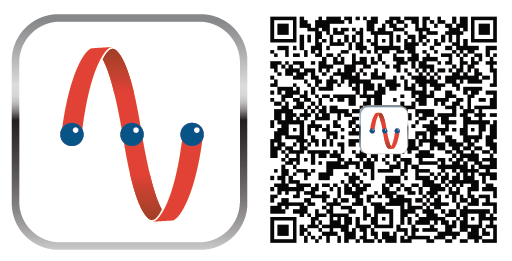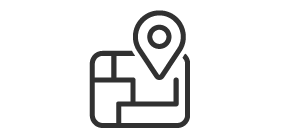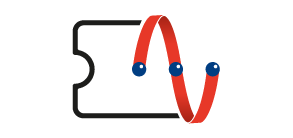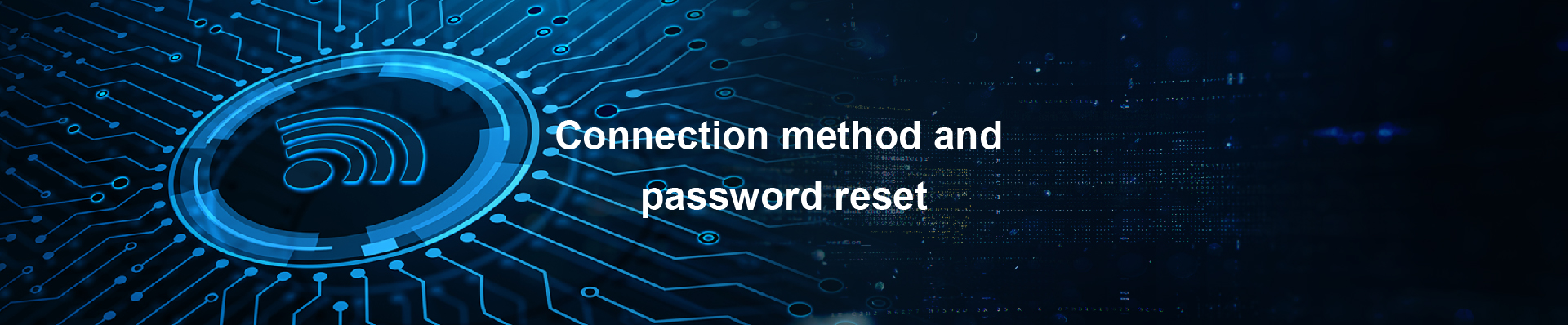
CTM Customers
1. Turn on the device's Wi-Fi function, select "CTM-WIFI".
2. When the login page for "CTM-WIFI" appears, enter your username and password in the "Login Name" and "Password" fields, respectively.
Non-CTM Customers
Please click "here" to purchase the CTM Wi-Fi Day Pass service. You can start using the service after completing the payment.
CTM-WIFI-AUTO Automatic Connection Settings
iOS User:
Method 1 ( only applicable to CTM Mobile Plan Customers)
1. Open link or scan below QR Code on handset (suggest to use Safari ).
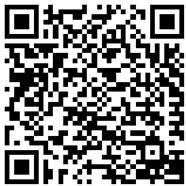
2. Download configuration profile
3. Select and install " Profile Downloaded " on iPhone " Settings " page
4. After completion, CTM-WIFI-AUTO can be connected and used automatically
Method 2 ( only applicable to CTM Mobile Plan & Internet Plan Customers)
1. Open " Settings " →" Wi-Fi ", and click "CTM-WIFI-AUTO "
2. Enter Customer’s CTM Mobile No. / Internet User ID with its relevant Wi-Fi Password
3. Click “ Trust” on Certificate
4. After completion, CTM-WIFI-AUTO can be connected and used automatically
Android User:
Method 1 ( only applicable to CTM Mobile Plan Customers)
1. Open " Settings " →" Wi-Fi ", and click "CTM-WIFI-AUTO "
2. Select " SIM " at " EAP method ", and then click " Connect "
3. After completion, CTM-WIFI-AUTO can automatically be connected and used
Method 2 ( only applicable to CTM Mobile Plan & Internet Plan Customers)
1. Open " Settings " →" Wi-Fi ", and click "CTM-WIFI-AUTO "
2. Select " PEAP " at " EAP method ", and then enter customer’s Mobile No. / Internet User ID with its relevant Wi-Fi password
3. Click " Select certificate " at " CA certificate "
4. Click " Advance ", and select " GTC " or " None " at " Phase 2 authentication ", then click " Connect "
5. After completion, CTM-WIFI-AUTO can automatically be connected and used
Window11 & MacOS User :
1. Open " Wi-Fi " function, click " CTM-WIFI-AUTO "
2. Enter customer’s Mobile No. / Internet User ID with its relevant Wi-Fi password can connect and use CTM-WIFI-AUTO automatically
Notes:
1. Method 1 only applicable to Mobile Plan Customers with SIM devices.
2. For tablet (Wi-Fi version) users and laptop users, please refer to Method 2’s automatic connection settings.
3. If iOS mobile users fail to connect as normal after setting, please try again after delete the " CTM-WIFI-AUTO configuration profile " (Method: Go to " Settings " → " General " → " Profile " or clear the network settings of CTM-WIFI -AUTO)
4. Each CTM Wi-Fi Account can only be used at 1 device.
How to get the password?
- Internet Customer – Customers can obtain a new password or change the password via CTM Buddy App if forget password:
Login CTM Buddy App and click " More " at homepage → " Wi-Fi Services " → " Internet Wi-Fi Password Reset "
- Mobile Plan Customer ─ Obtain password via CTM Buddy App:
Login CTM Buddy App and click " More " at homepage → " Wi-Fi Services " → " Mobile Wi-Fi Password Resend/Reset " → Select " Resend Password " → " Submit"
Use CTM Buddy App, master more about CTM Wi-Fi hotspots!