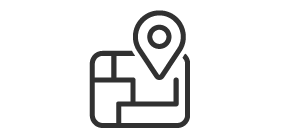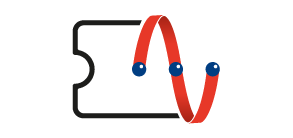ASUS Product Introduction:
ASUS Router have RT-AC1200G+ and RT-AC88U models, and both share the same IPOE installation method.When installing ASUS routers, you can choose either automatic or manual installation.
IPOE setup of automatic installation:
1. Log-in to the Router Page, follow the setup instruction to set the Login User Name & Password of your router, then press "Next".
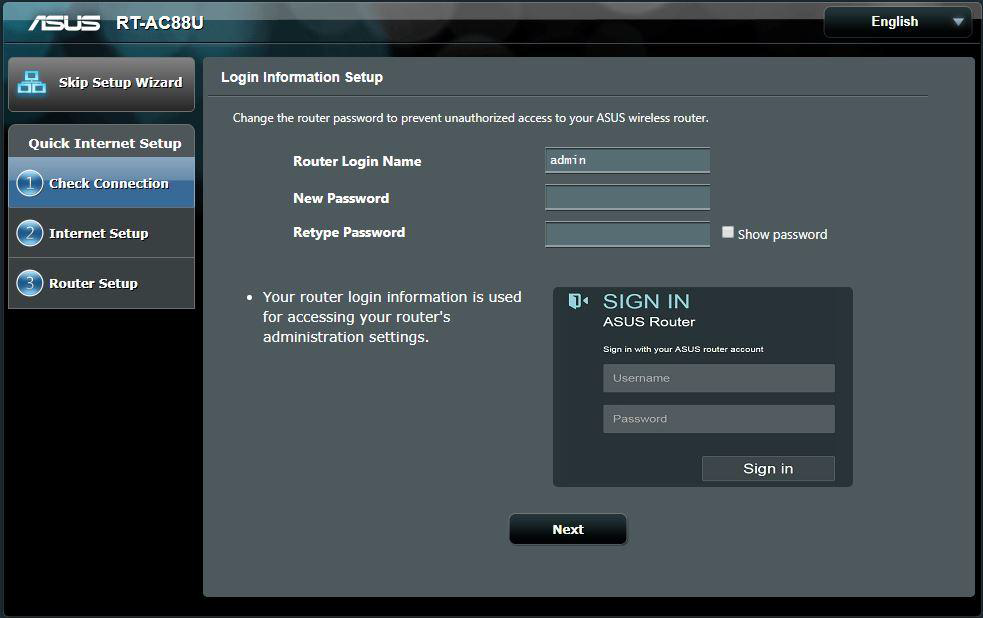
2. Enter security agreement Username & Password for the Wi-Fi 2.4GHz and 5GHz, then press "Apply".
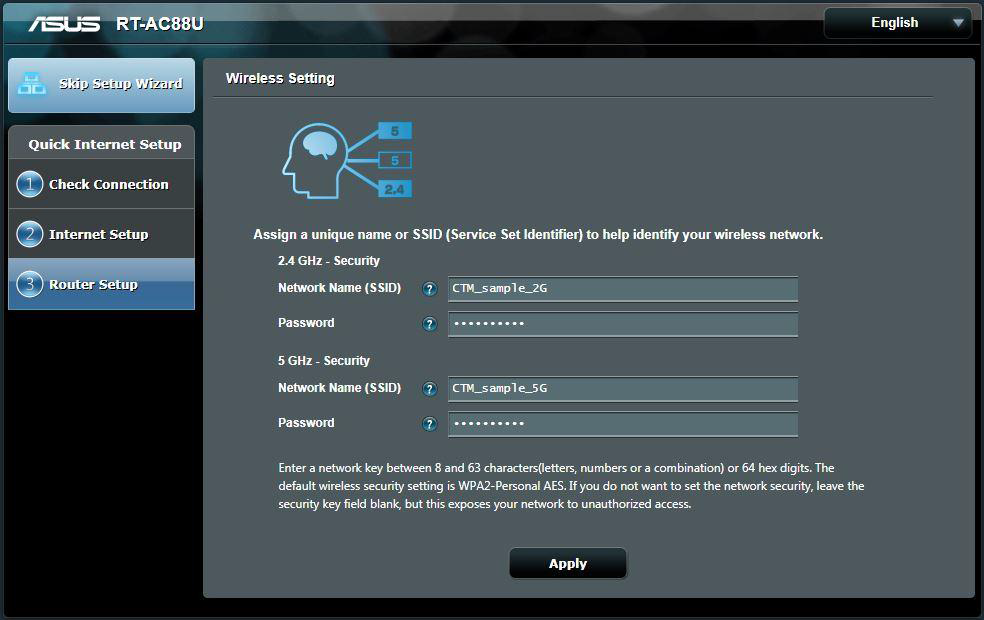
3. The router will automatically set the (WAN) to "Automatic IP" and the connection type to IPOE / DHCP connection, then press "complete" to finish the network setup.
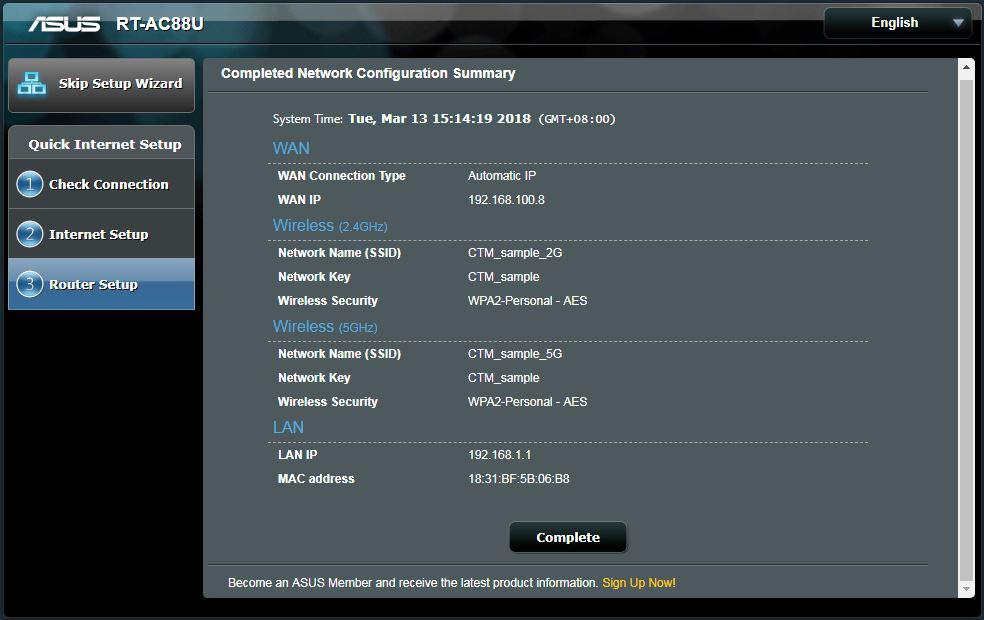
The IPOE / DHCP setup has been completed.
IPOE setup of manual installation:
1. Log-in to the Router Management Page, press "Modify" after changing the Login Name & Password of your router.
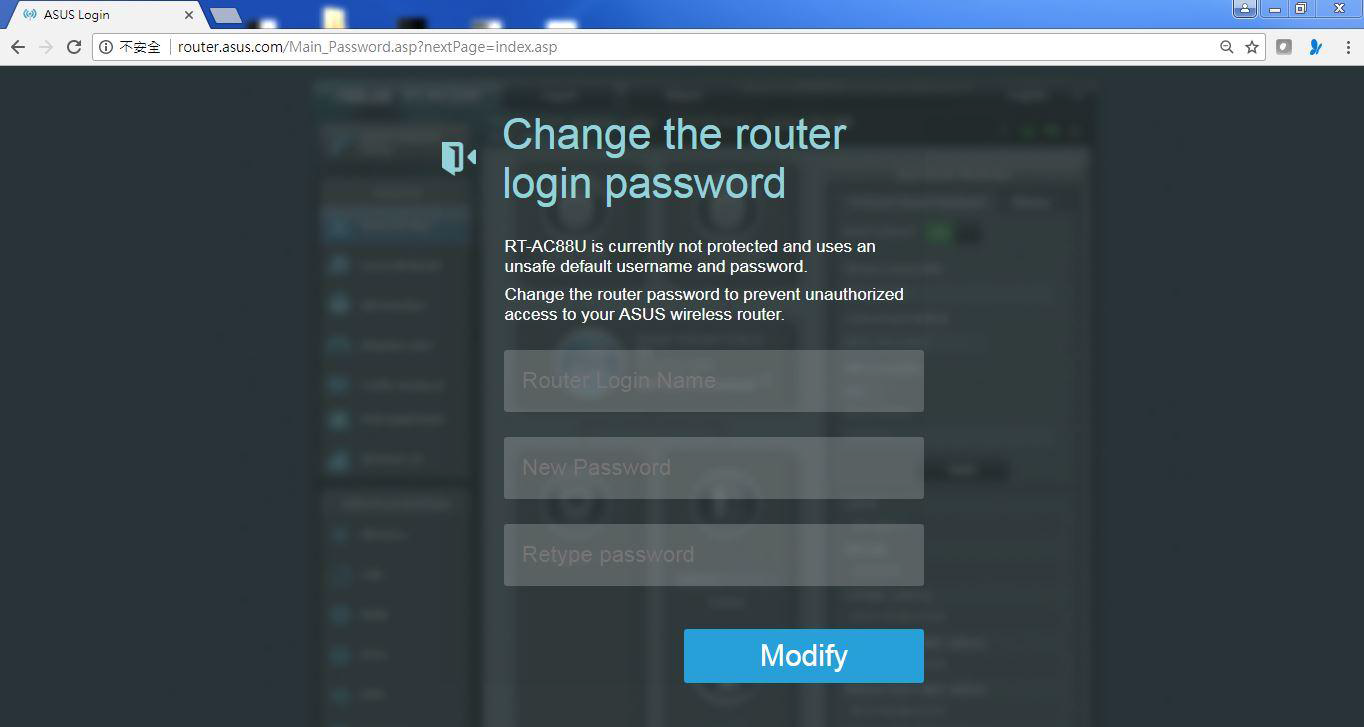
2. Go to Router Management Page, press "WAN" at the bottom left of the page.
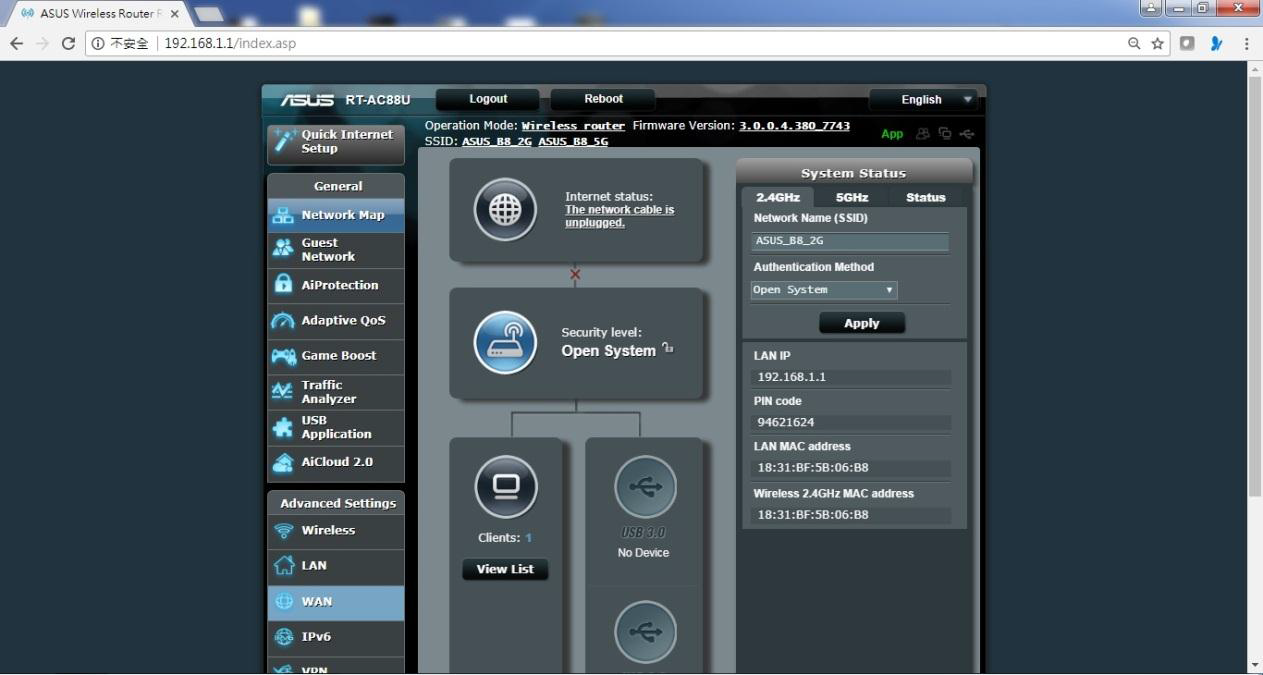
3. Go to the basic settings of "WAN – Internet Connection" page, press "Automatic IP" in WAN Connection Type.
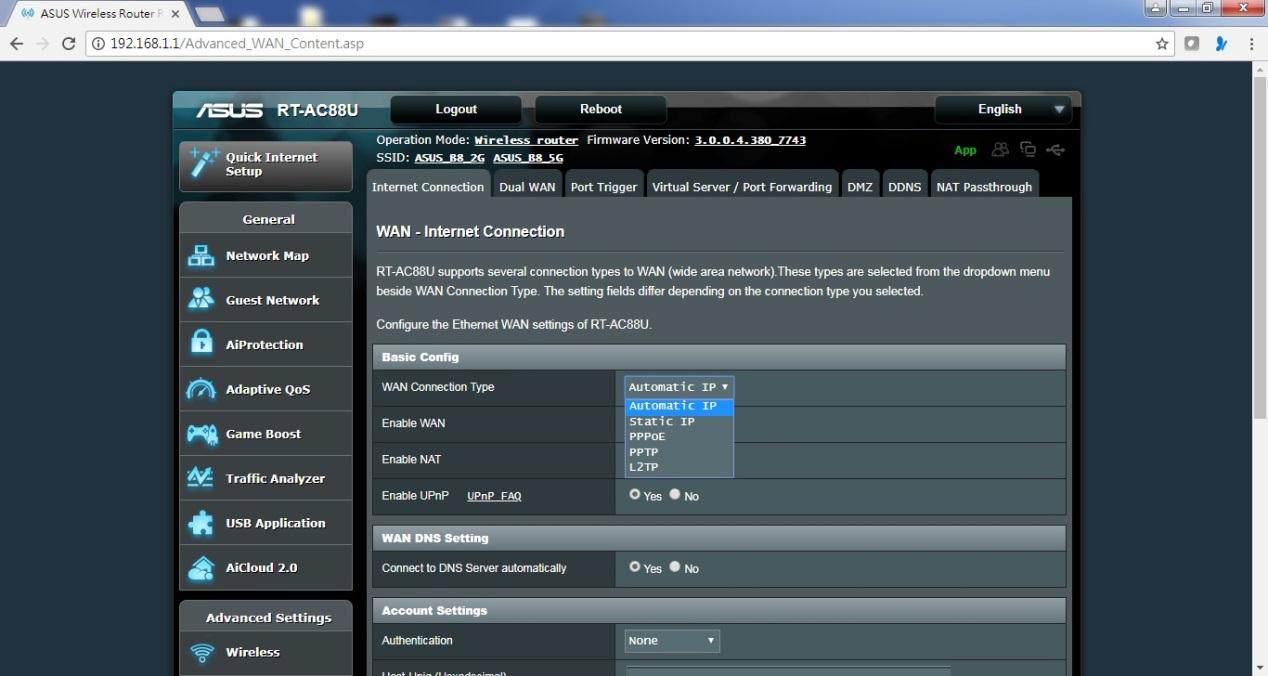
4. Press "Apply" at the bottom of the page to save the above settings, the system will restart again to complete the setup, please do not turn off the power during the process.
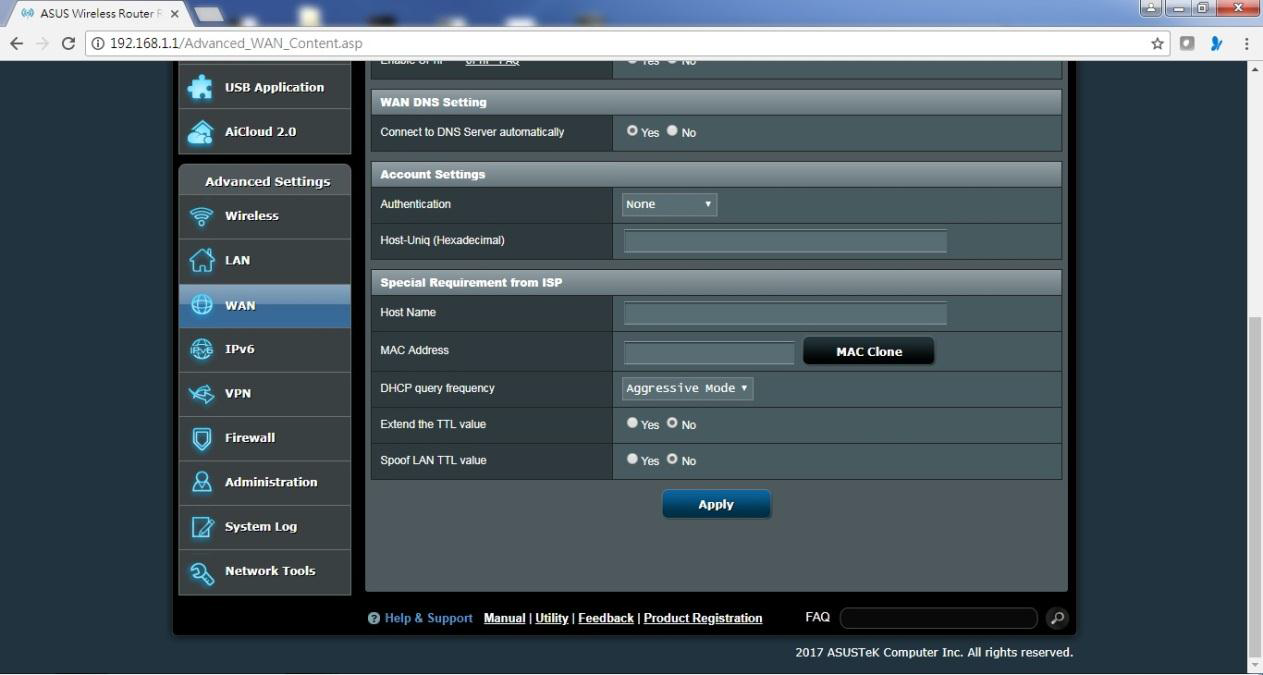
5. After log-in to Router Management Page, the system will then automatically connected to IPOE / DHCP.
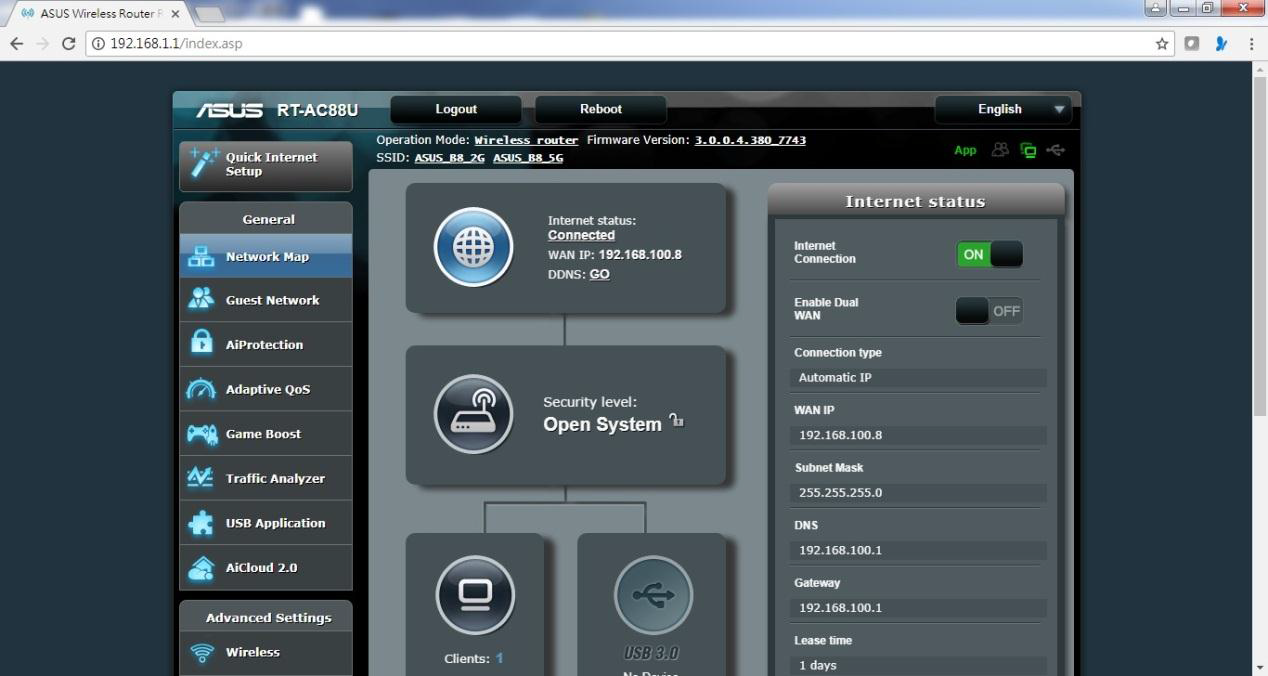
The IPOE / DHCP setup has been completed.