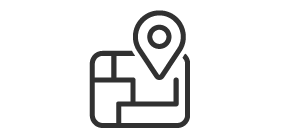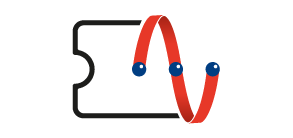Installation Steps
Scene 1: Wired Setup
| Step 1 : Wiring Setup |
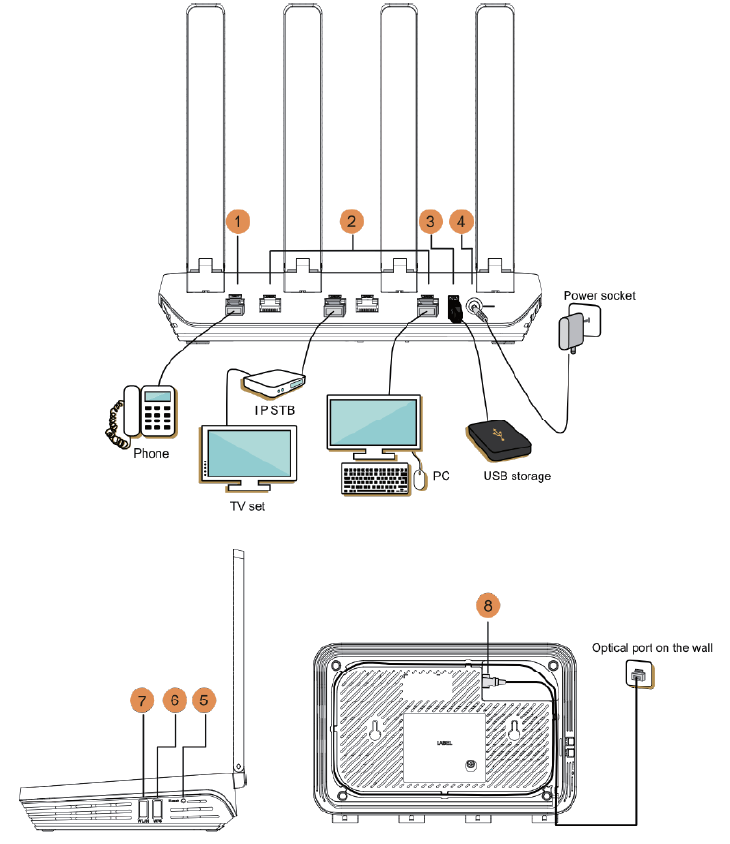
1. Plug in the power cable to HG8145X6N power port. (Above figure No.4)
2. Plug in the fiber to HG8145X6N fiber port. (Above figure No.8)
3. Connect the network cable to HG8145X6N LAN1 port. (Above figure No.2)
| Step 2 : Login HG8145X6N setting |
1. After connected the network device and HG8145X6N router, open a Web Browser and go to the website 192.168.100.1 ( indicated at the bottom of HG8145X6N ). Input the user name, password ( indicated at the bottom of HG8145X6N ) and click the "Log In" button to log in the router.
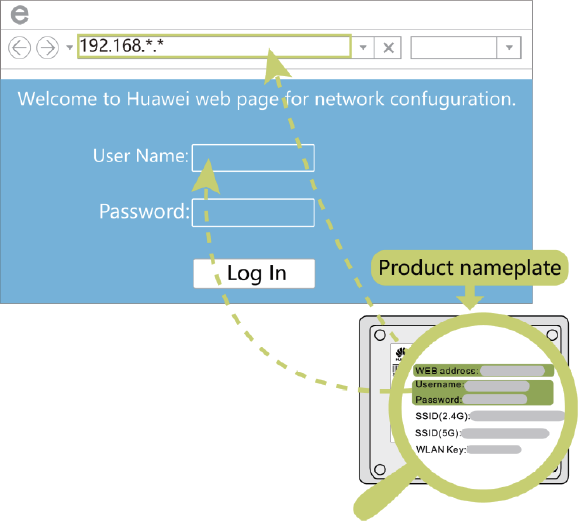
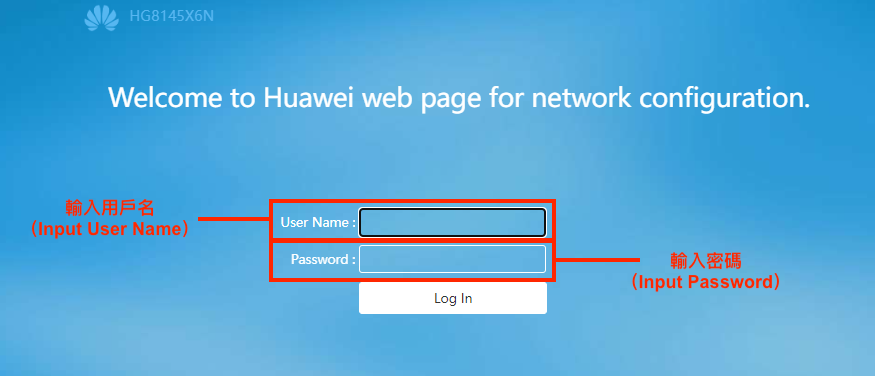
2. Setup the Wi-Fi 2.4G/5G SSID and password, and click the "Next" button.
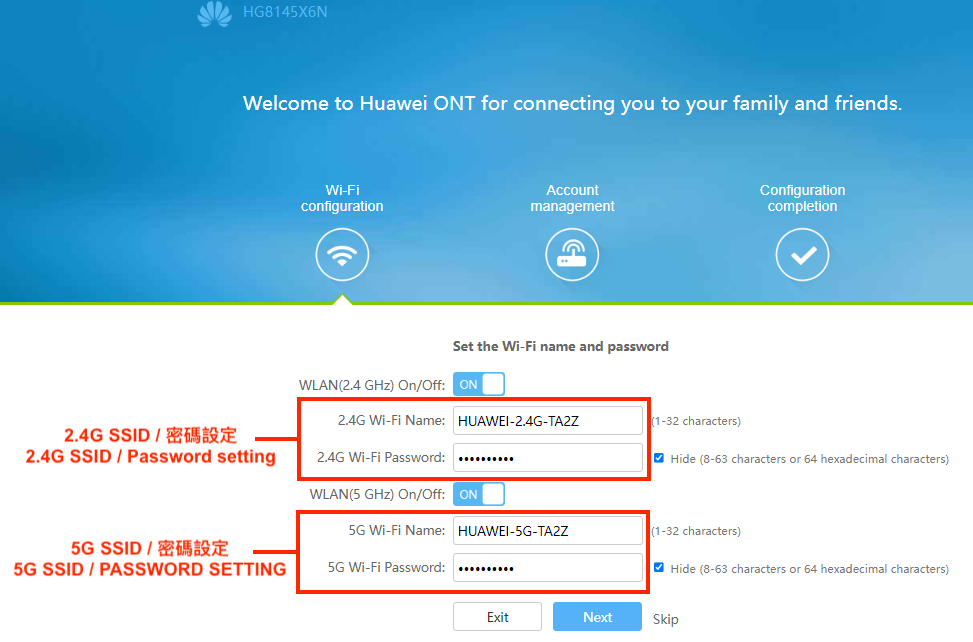
3. Change the HG8145X6N router login password: Input the old password (by default indicated at the bottom of HG8145X6N) and new password, and then click the "Next" button.
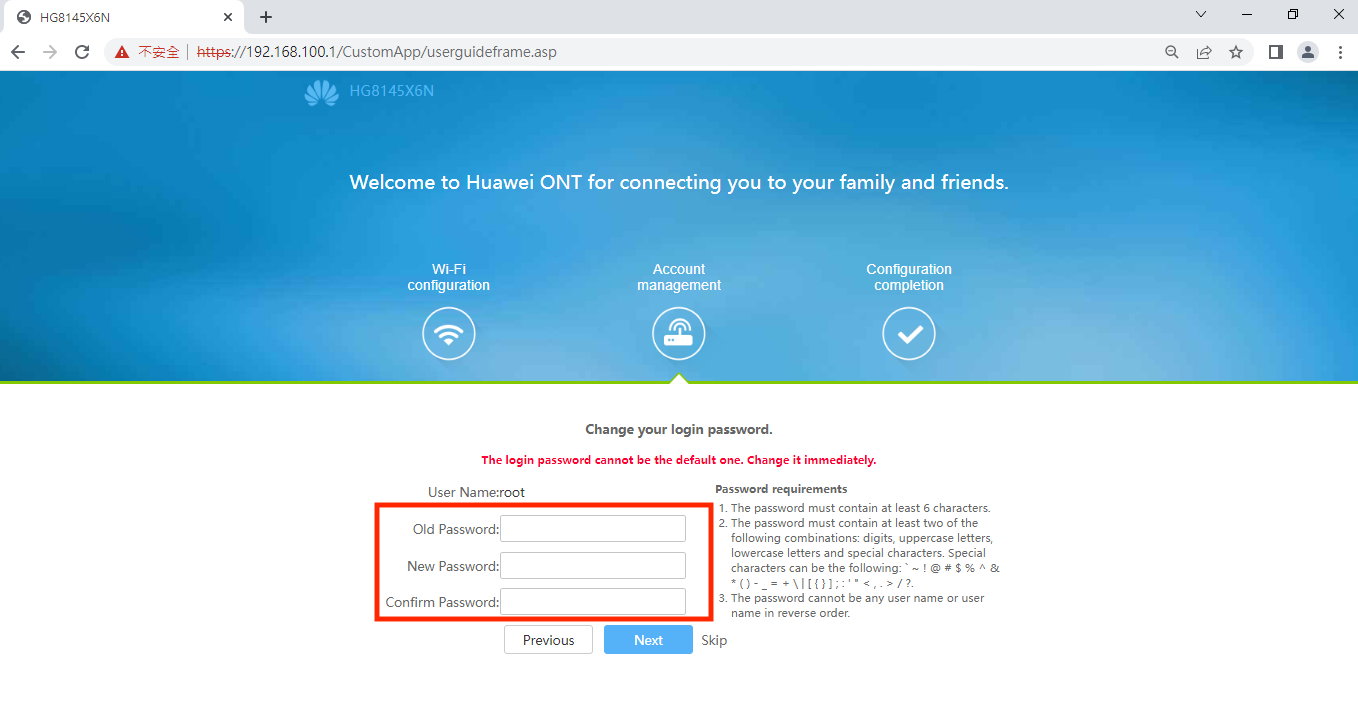
4. After the webpage loading is completed, and then click the "Return to Home Page" button. The HG8145X6 router setting is completed.
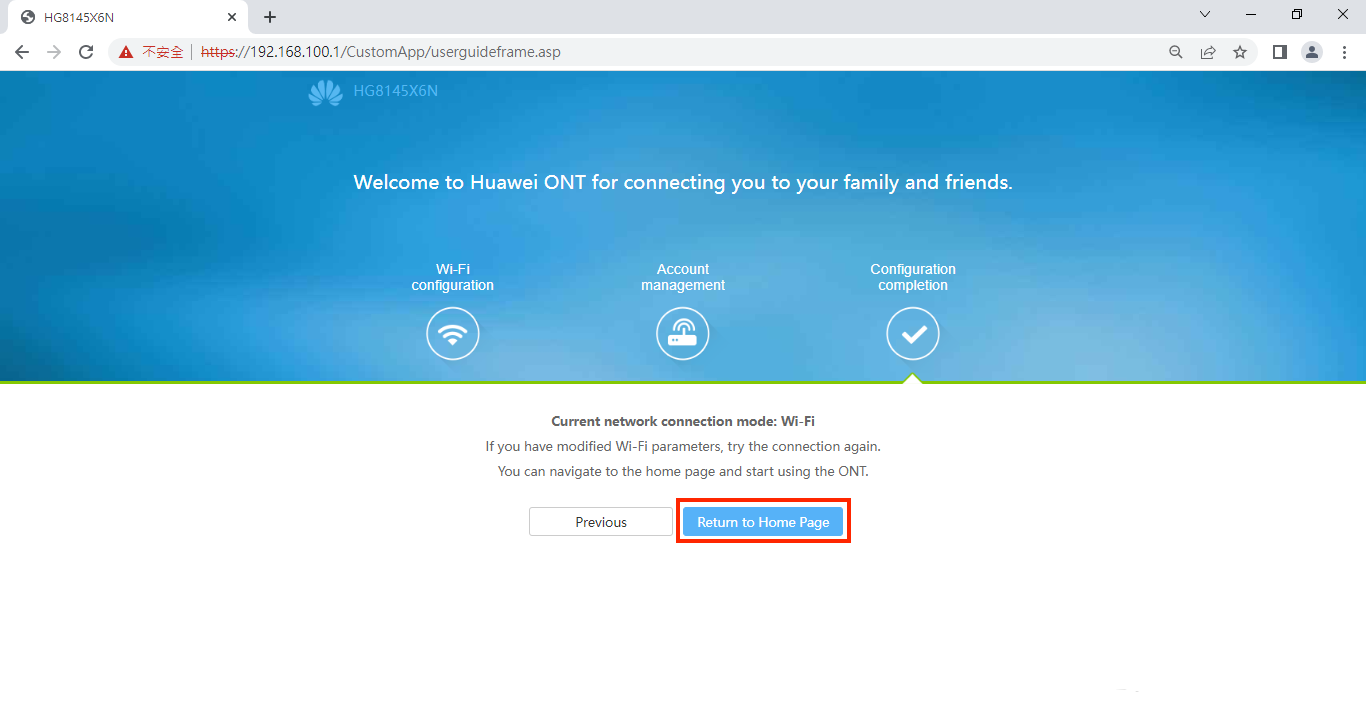
| Step 3: Network Testing |
1. Return to HG8145X6N Home Page, check the network connection status: Normal
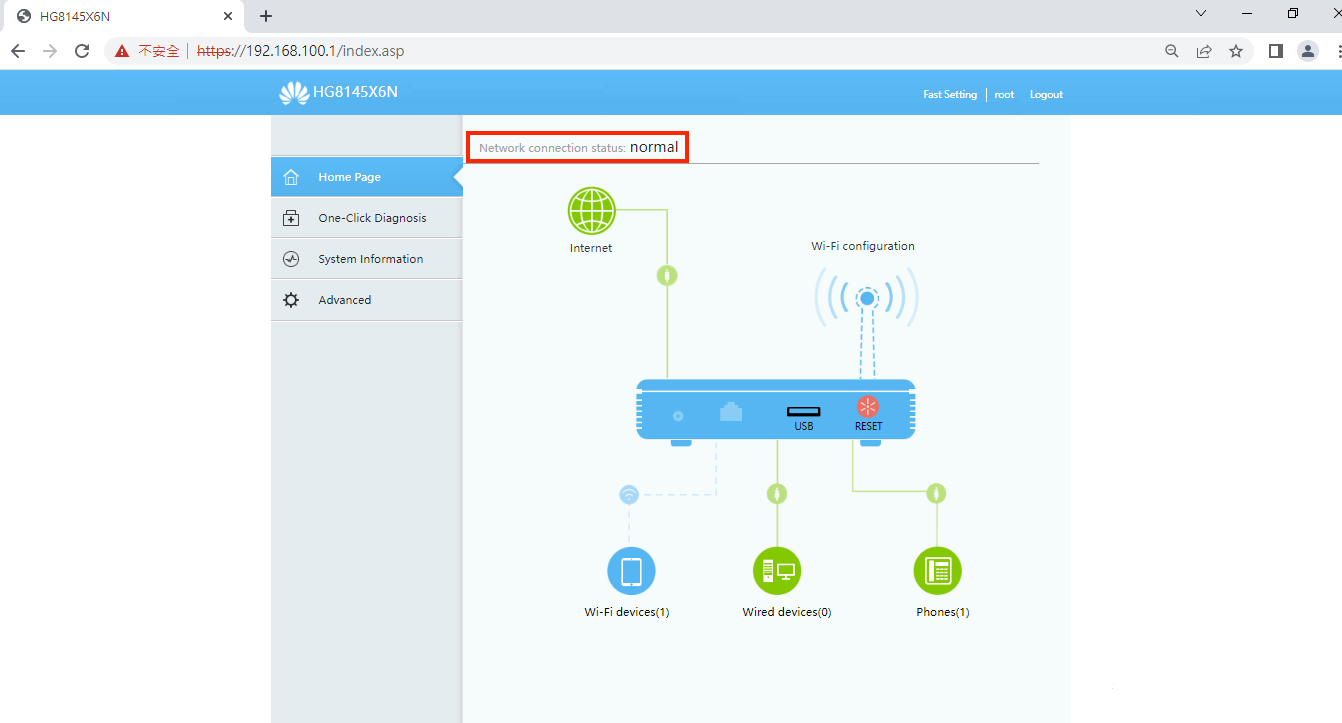
2. Success to browse the website on the web browser
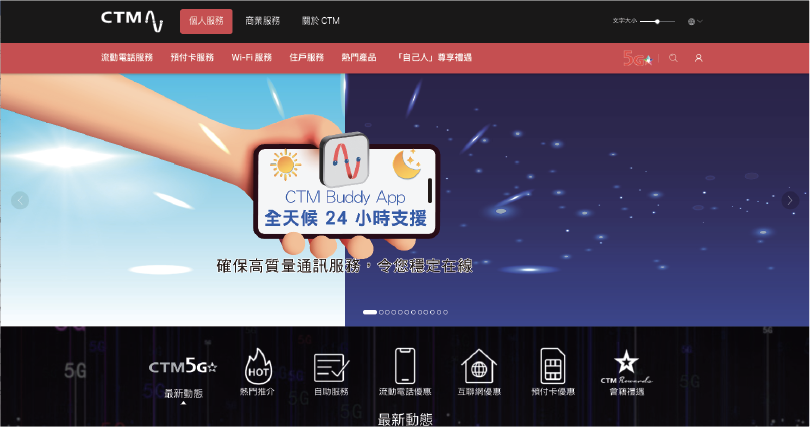
Scene 2 : Wireless Setup
| Step 1 : Wiring Setup |
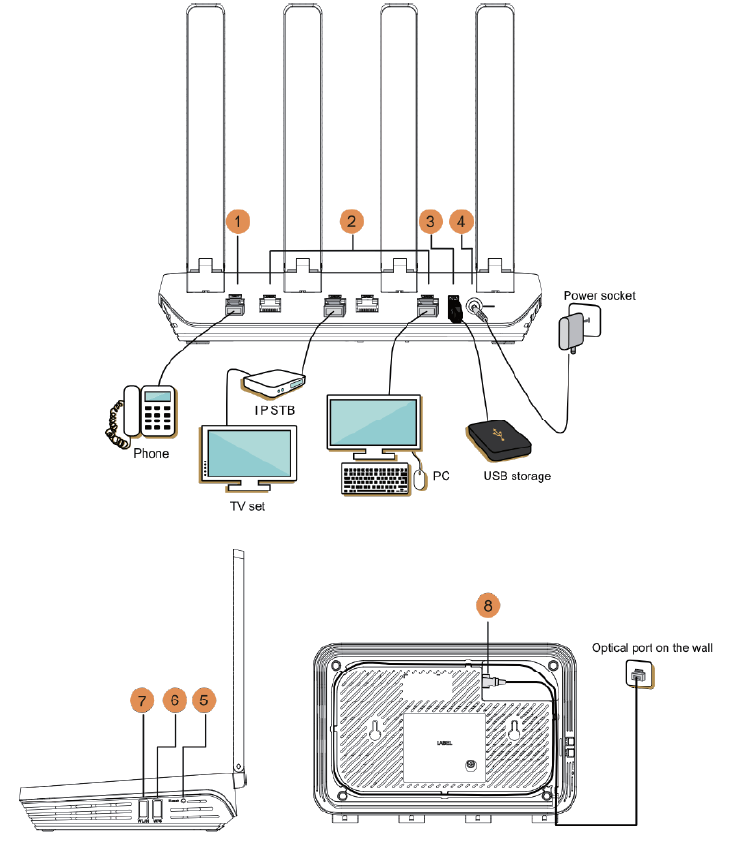
1. Plug in the power cable to HG8145X6N power port. (Above figure, No.4)
2. Plug in the fiber to HG8145X6N fiber port. (Above figure, No.8)
| Step 2 : Login Router setting |
1. Use mobile device connect to the HG8145X6N SSID (by default the SSID and password is indicated at the bottom of HG8145X6N, SSID 2.4G/5G and WLAN Key). After the mobile device connected to the HG8145X6N router successfully, open a Web Browser and go to the website 192.168.100.1 (indicated at the bottom of HG8145X6N). Input the user name, password (indicated at the bottom of HG8145X6N) and click the “Log In” button to log in the router.
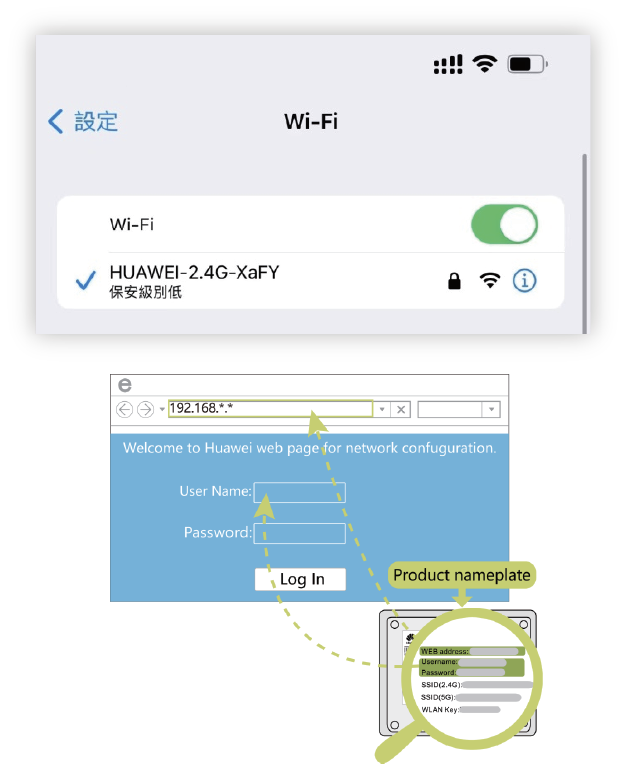
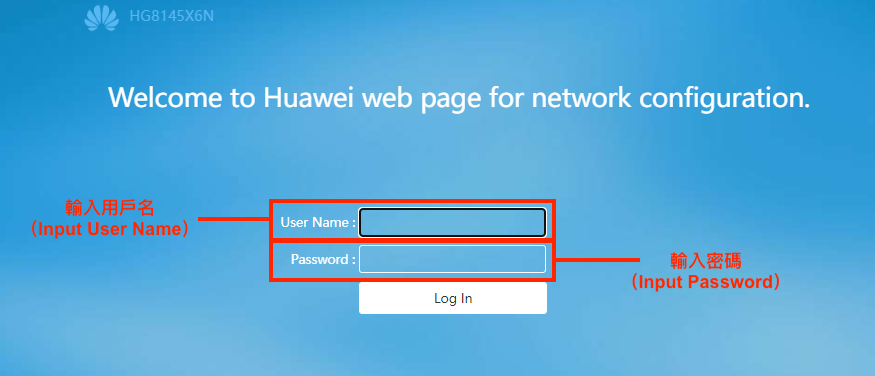
2. Setup the Wi-Fi 2.4G / 5G SSID and password, and click the "Next" button.
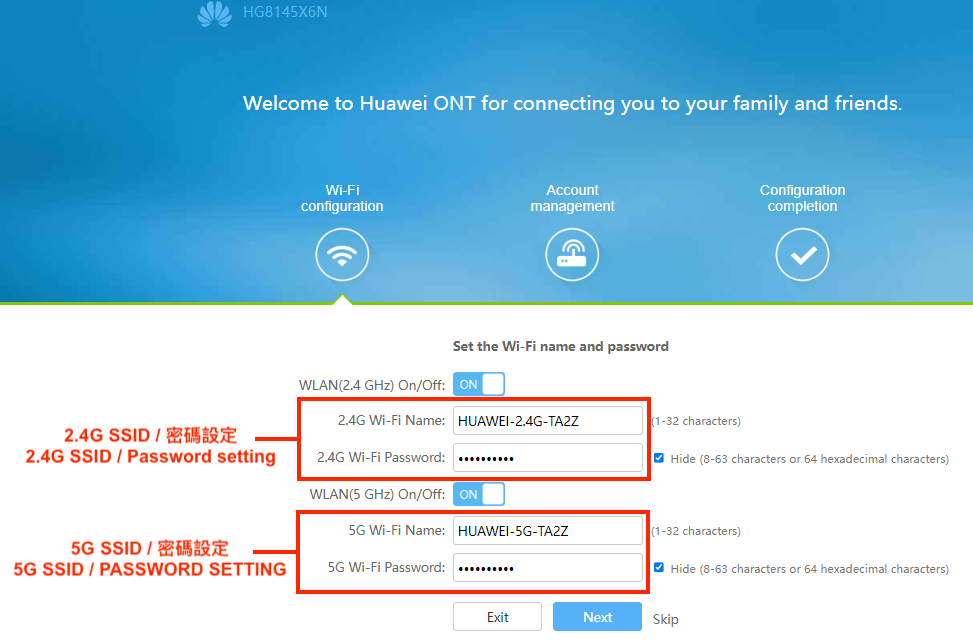
3. Change the HG8145X6N router login password: Input the old password (by default indicated at the bottom of HG8145X6N) and new password, and then click the “Next” button.
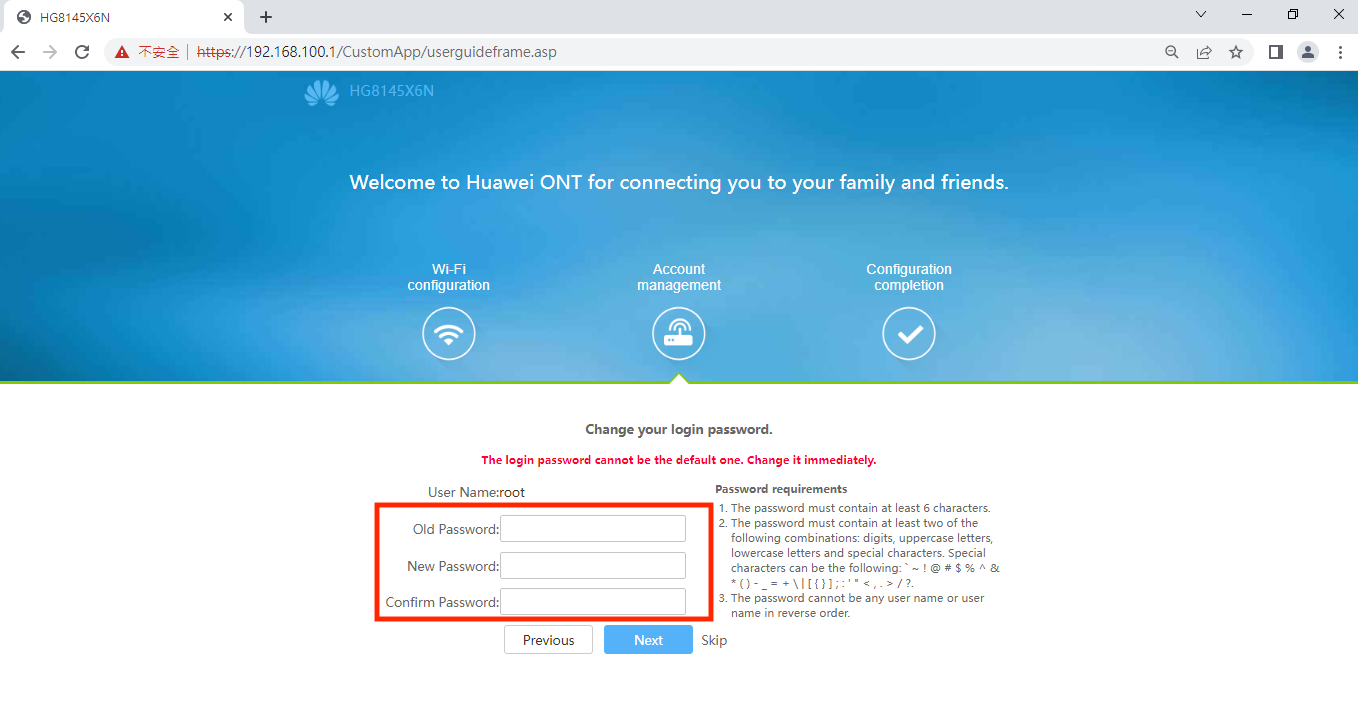
4. After the webpage loading is completed, and then click the “Return to Home Page” button. The HG8145X6 router setting is completed.

| Step 3 : Network Testing |
1. Return to HG8145X6N Home Page, check the network connection status: Normal
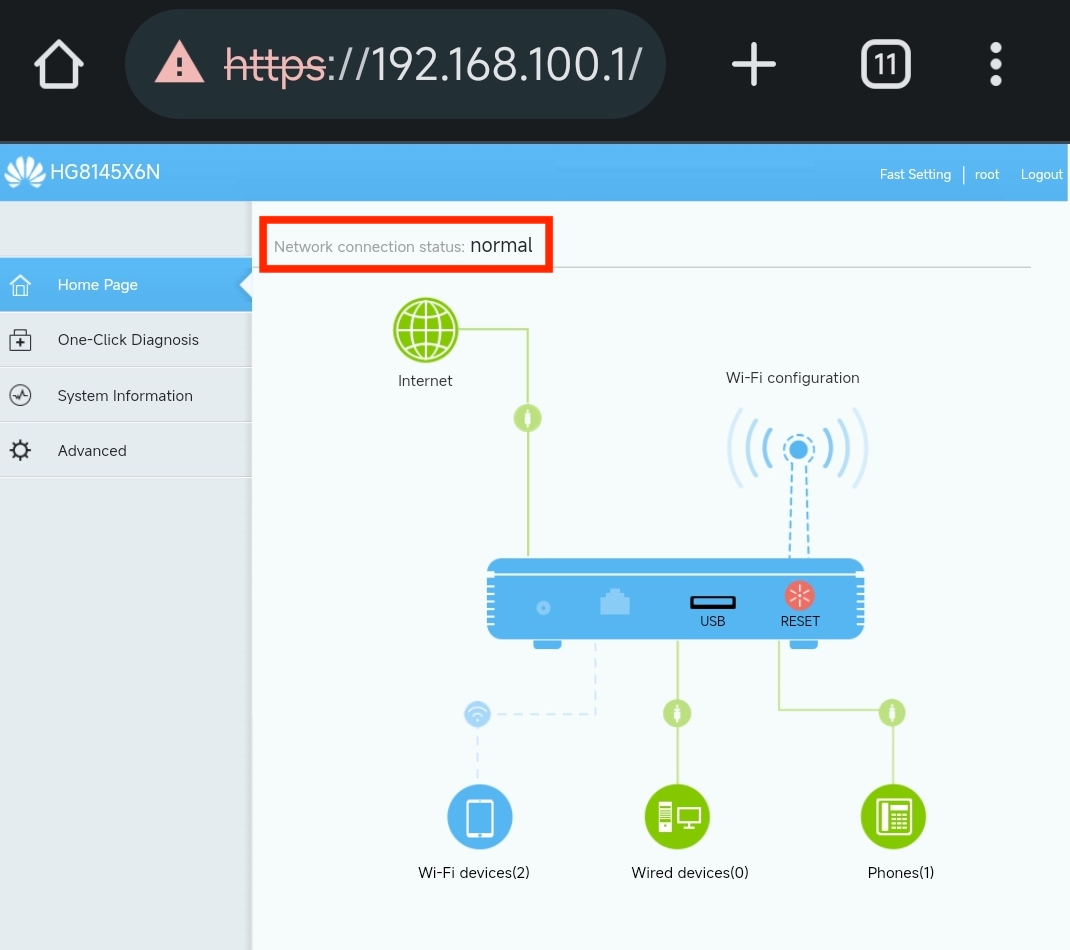
2. Success to browse the website on the browser app
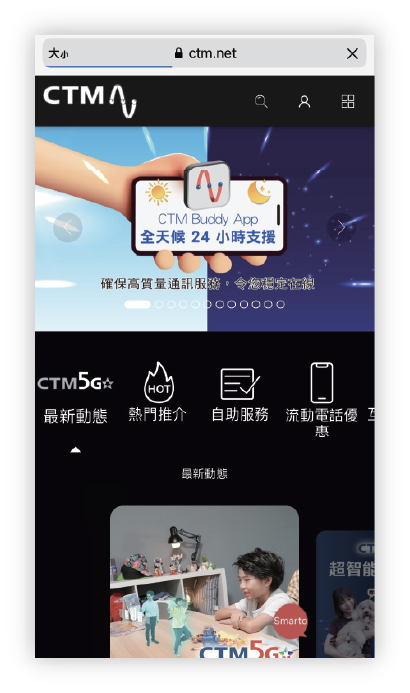
Notes: If the installation cannot be completed successfully although following the above procedures, please call our No. 1 Hotline: 1000 or bring along your router to our shops for checking.

Notes: The related terms and conditions of the Internet Service can refer to www.ctm.net .