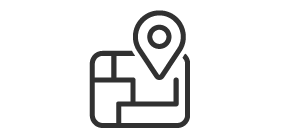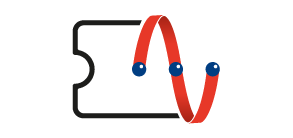Q1. How to set up TVB Anywhere Android TV™ Box?
To set up the TV Box for the first time or anytime whenever you restore back to the original factory settings, the initial setup procedure of the TV Box requires Internet connection and a Google account.
1. Connect the Bluetooth Remote Control. Press " OK " + " App Menu ![]() " at the same time for three seconds to pair the remote control.
" at the same time for three seconds to pair the remote control.
Note: Not necessary to point the Bluetooth Remote Control to the box.
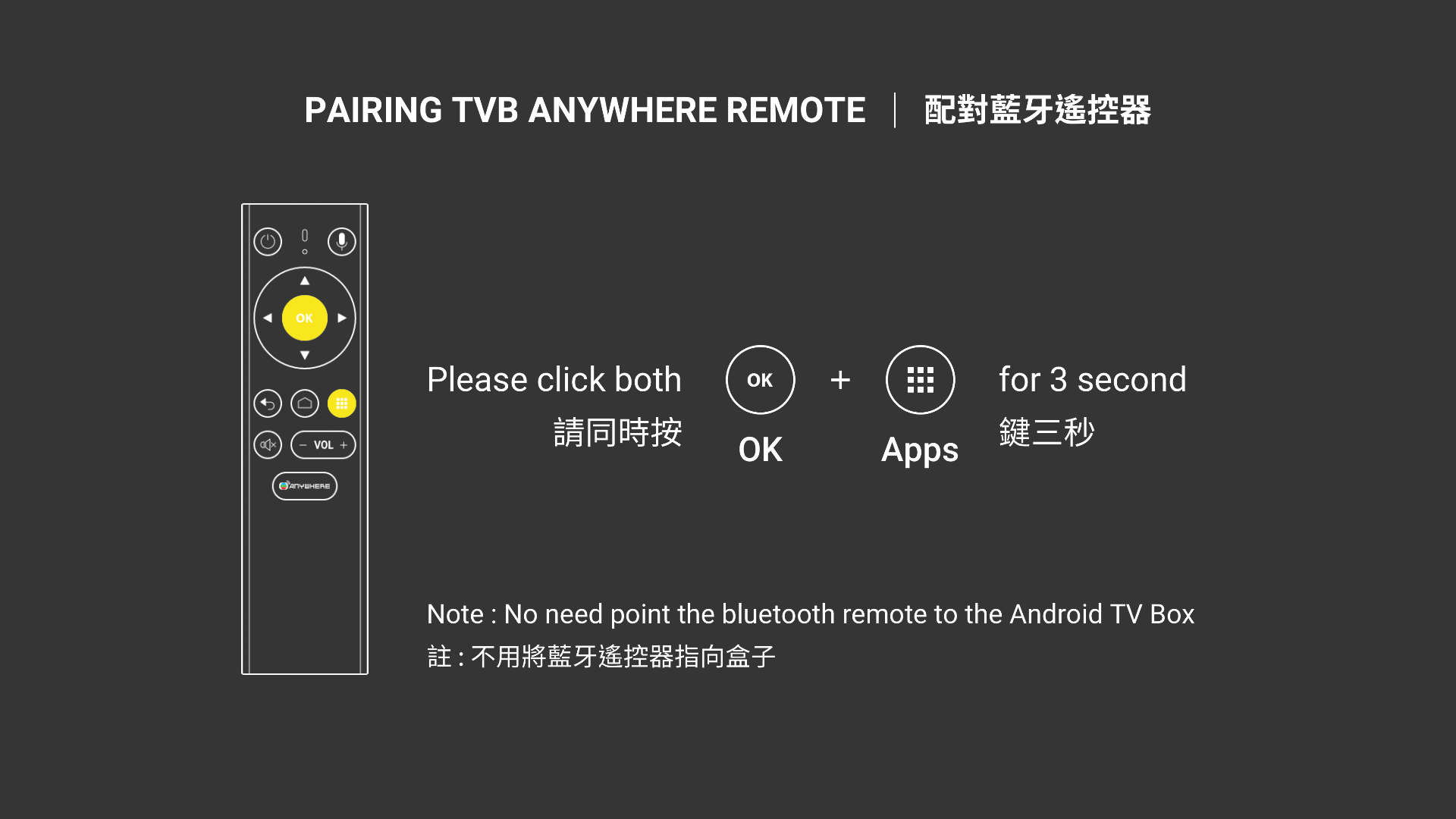
2. Set your preferred language on the " Welcome " page such as " English (United States) ".
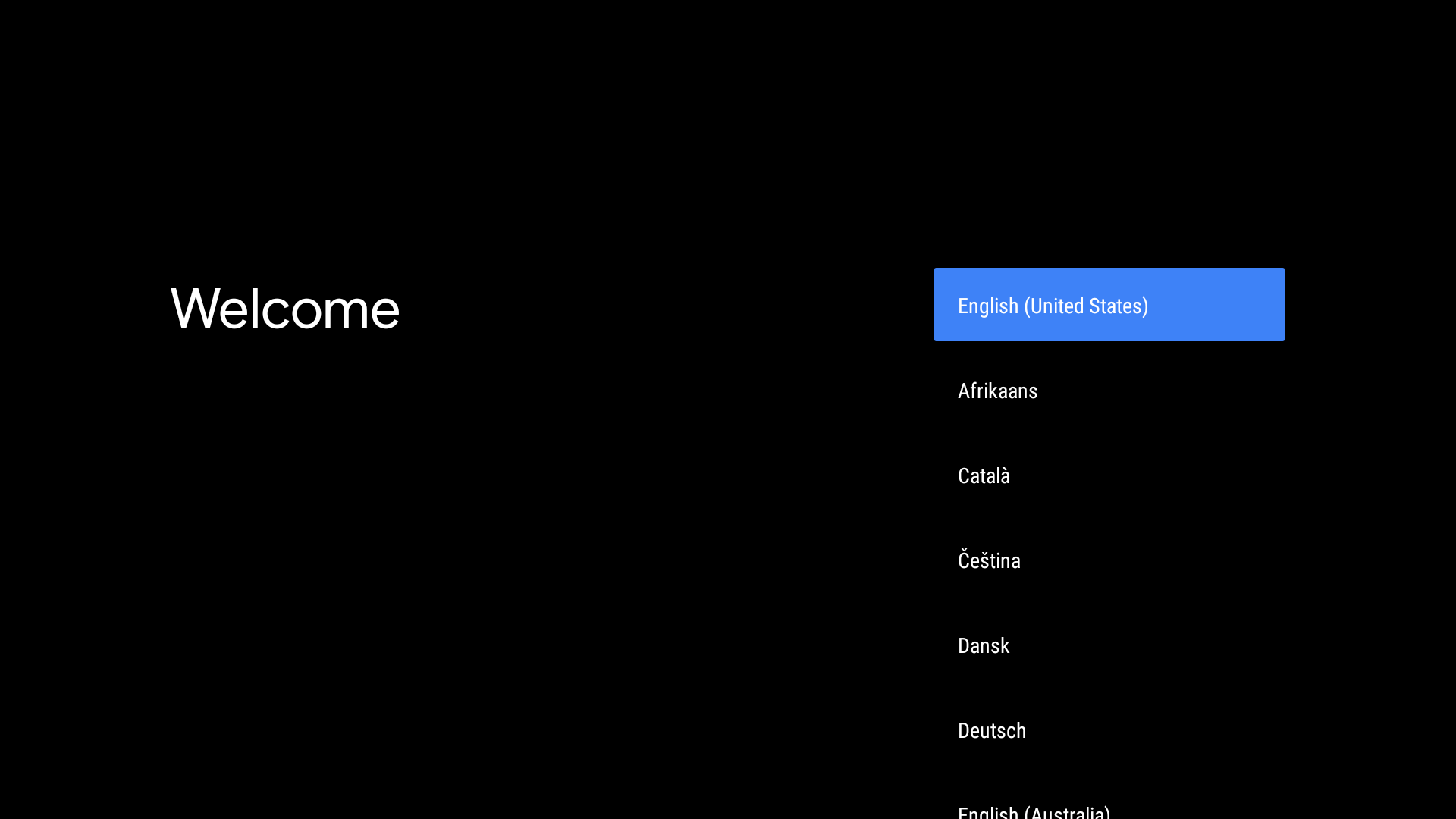
3. Select the desired network settings on the " Select your Wi-Fi network " page. You can select the preferred wireless network from the list of available options, or use a LAN cable for wired connection.
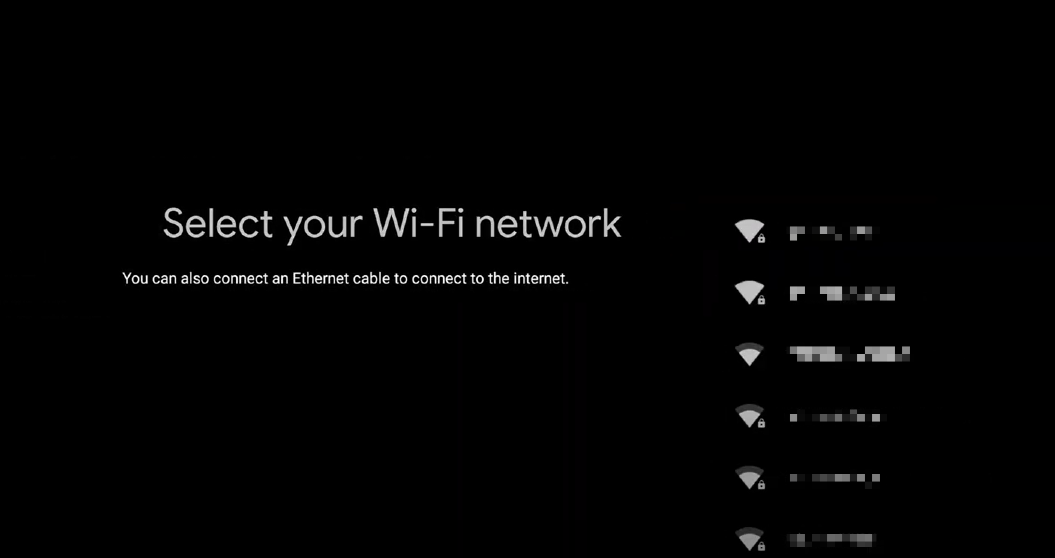
4. After selecting the network, use the Remote Control to enter the network password to connect. The screen will show " Connected successfully to internet " if successful.
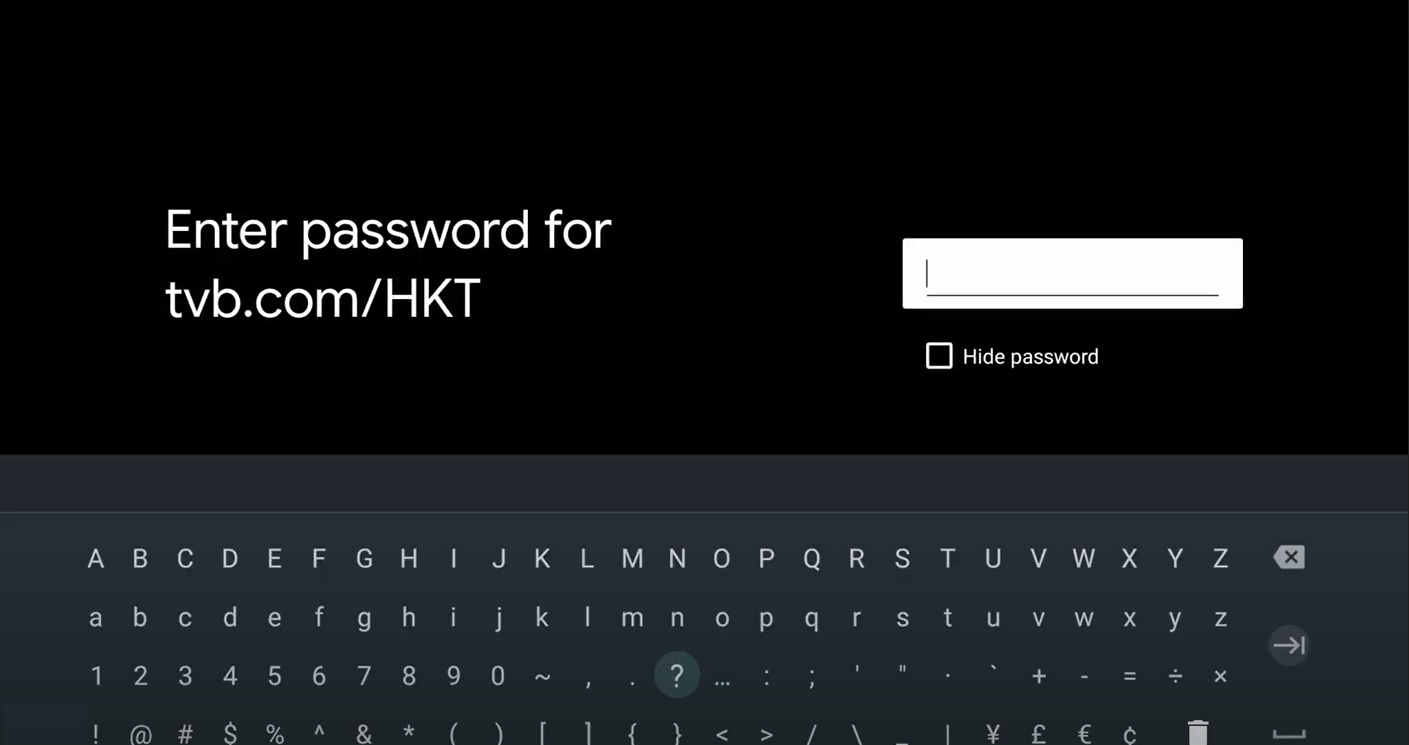
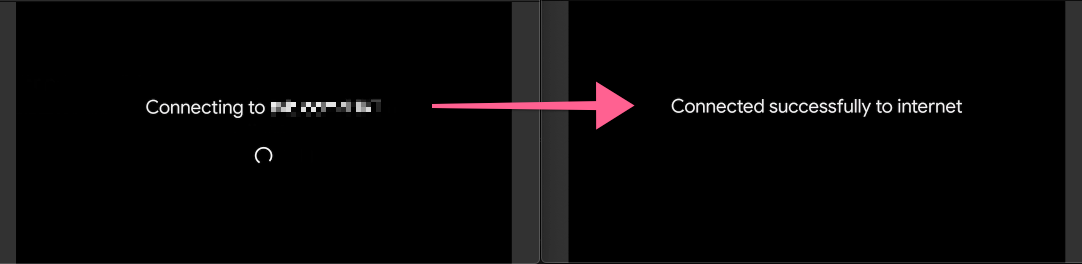
5. Before using TVB Anywhere, you must login your Google / Gmail account to update the TVBAnywhere+ App to the latest version to start to enjoy the service. The Google / Gmail account does not need to be as same as your TVB Anywhere account.
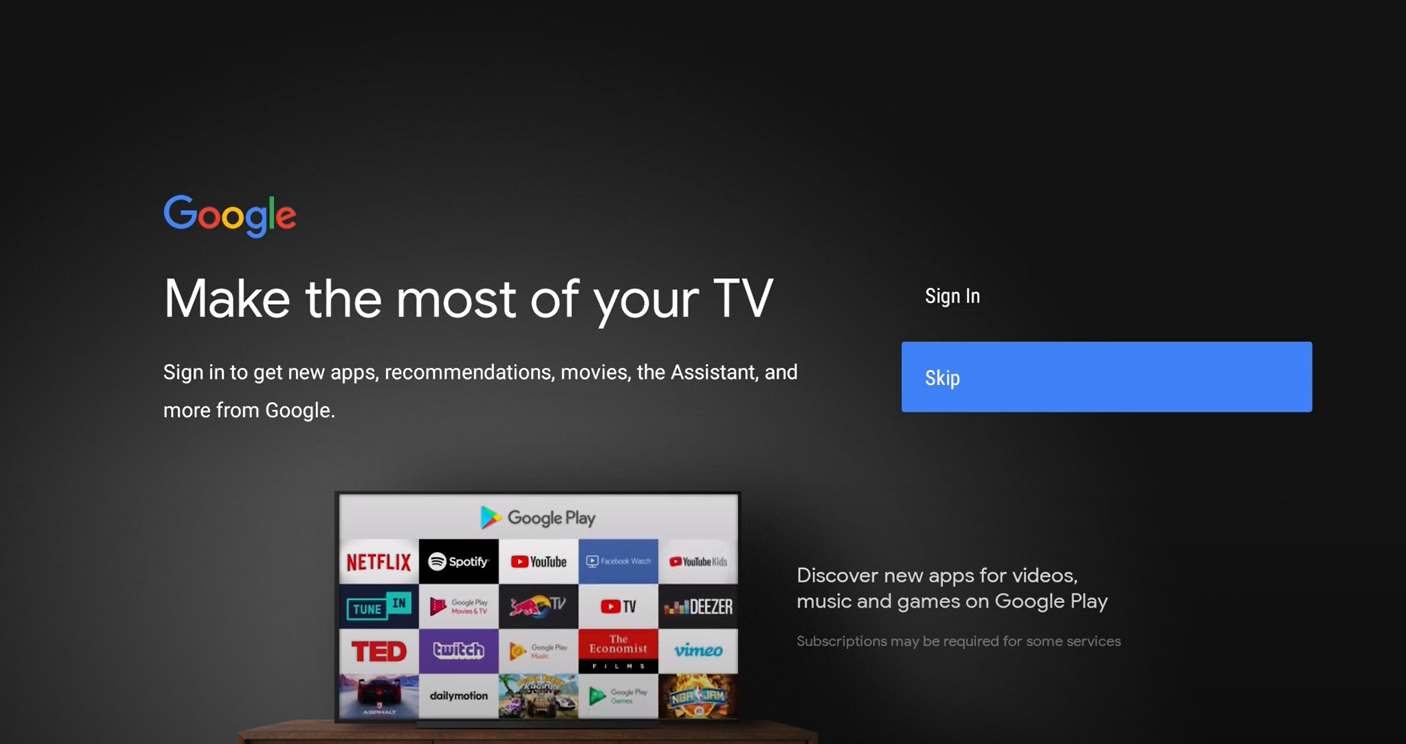
6. You will be able to choose the following options to login Google Play:
Use your phone or computer : Connect your mobile phone / computer to the same network as your TV Box. Then follow the instructions displayed on the TV.
Use your remote control : Fill in the details directly on the screen.
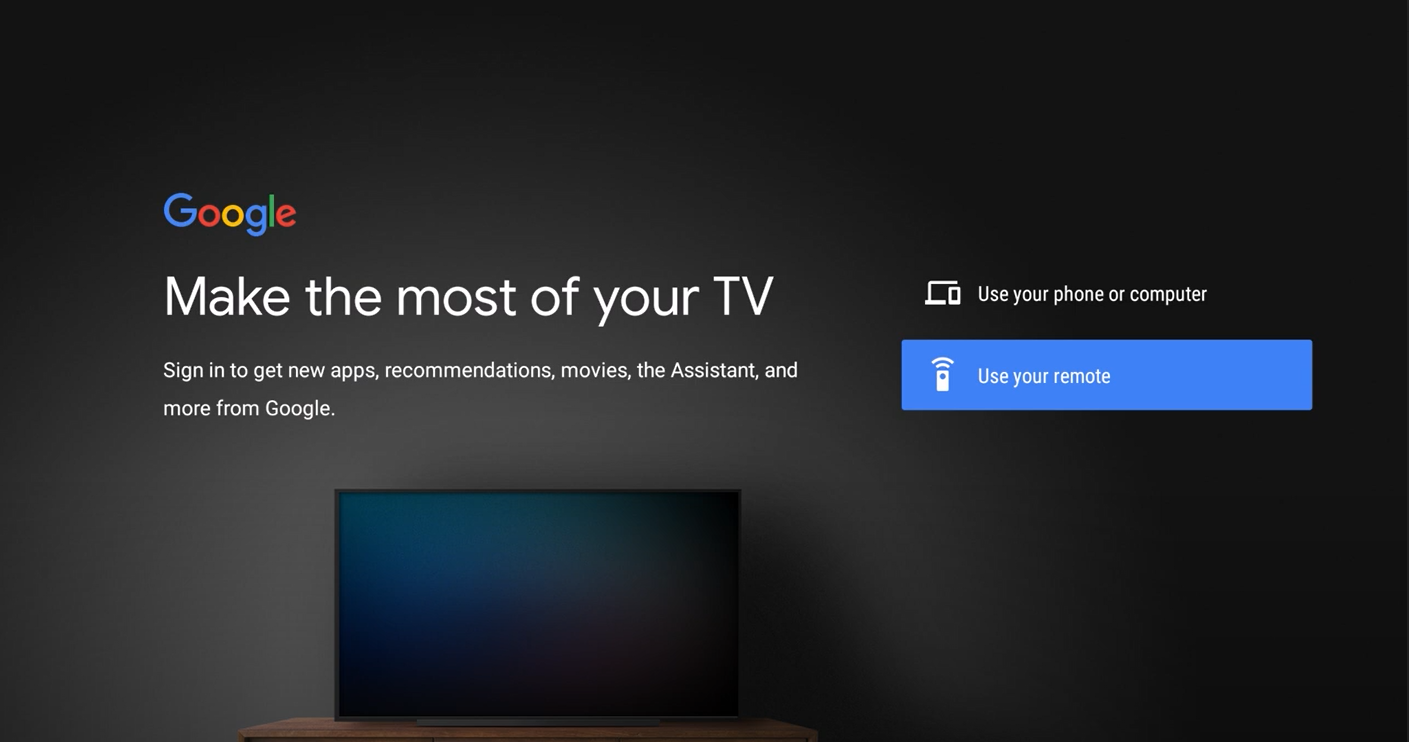
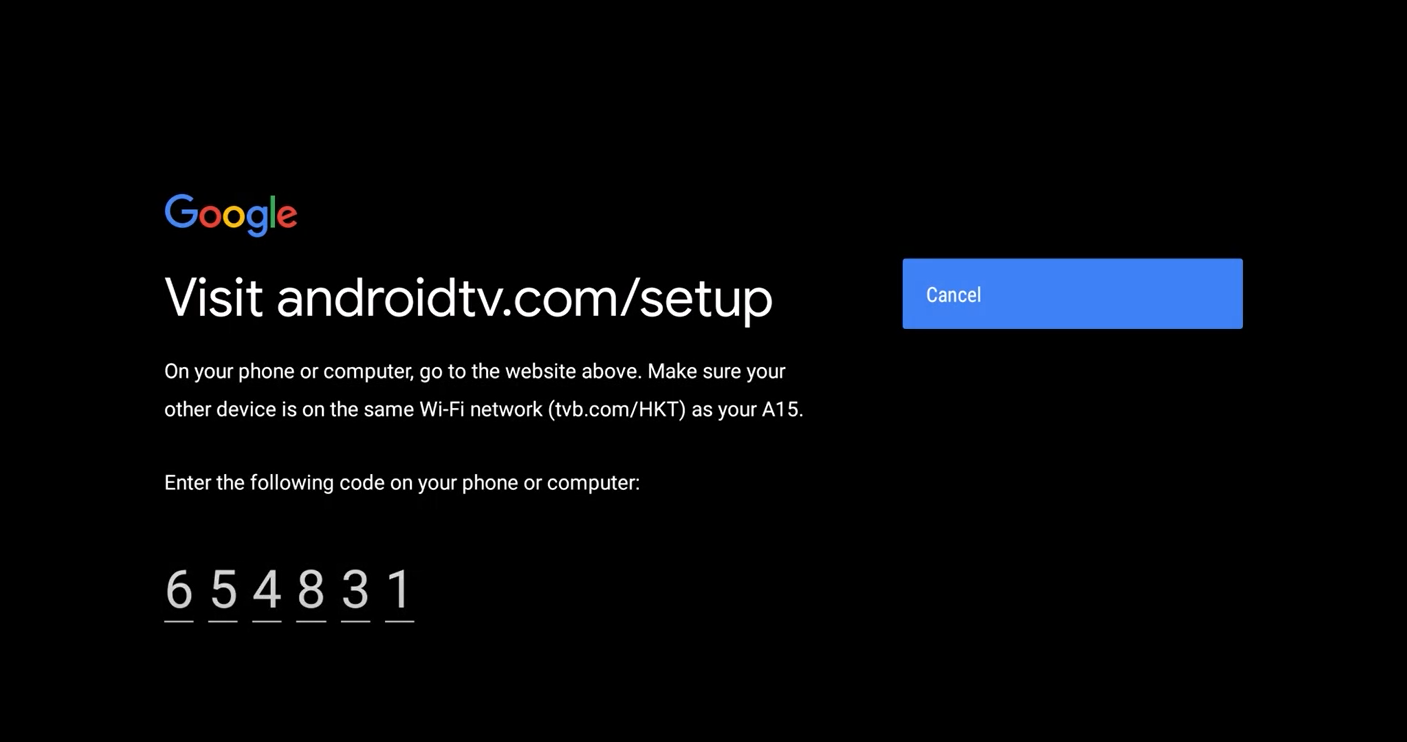
7. After entering the information of the Google account, press the " OK " button on the remote control and select " Accept " to accept the Google Terms of Service.
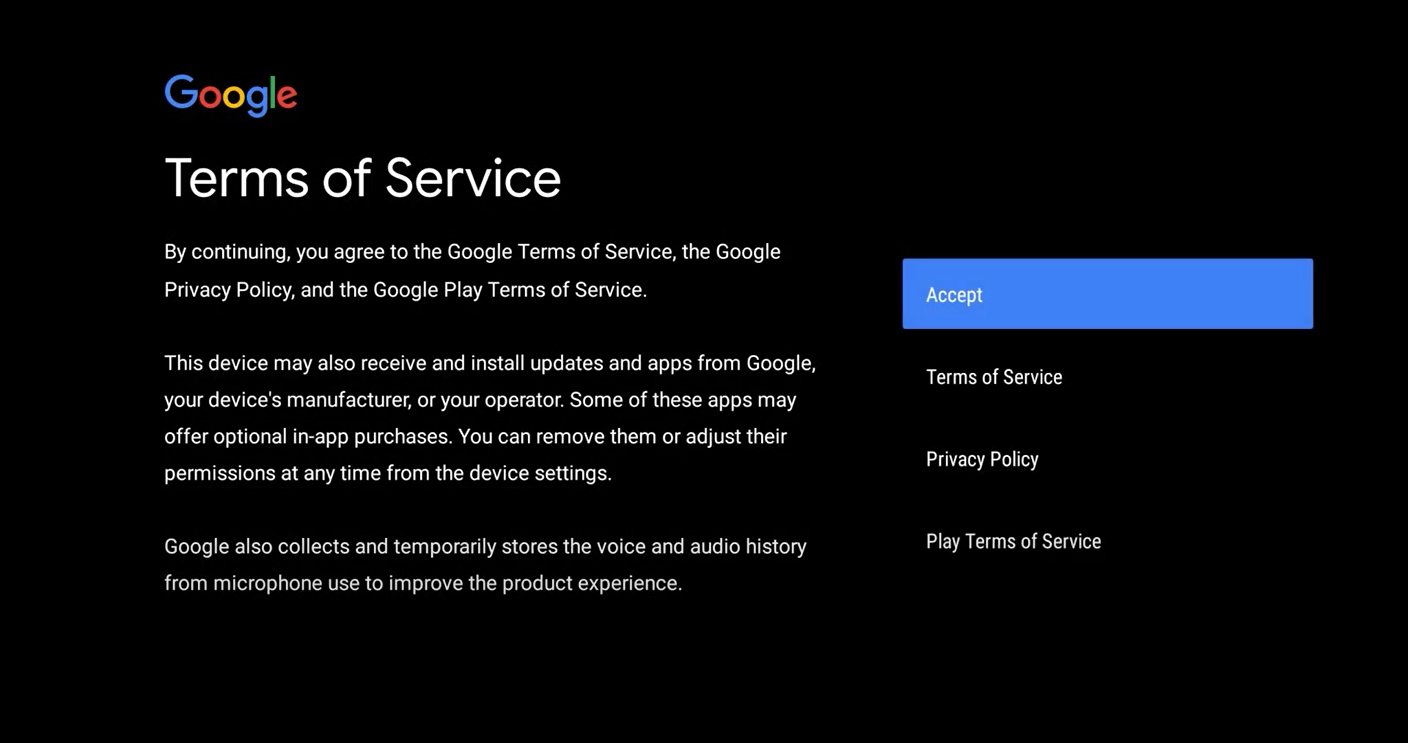
8. On the " Location " page, select " Yes " or " No " to determine whether Google and the third-party applications have the right to use the location of your device.
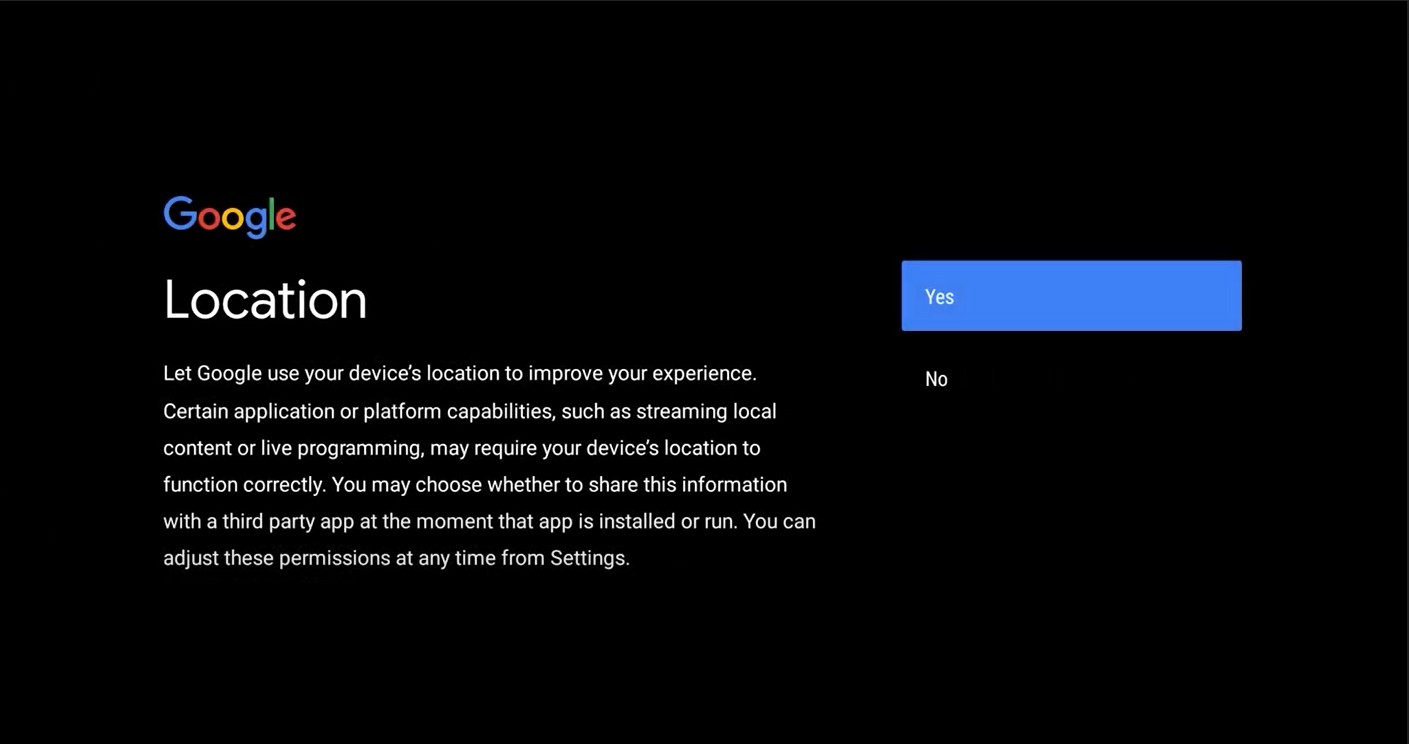
9. On the " Help improve Android " page, select " Yes " to send diagnostic information to Google.
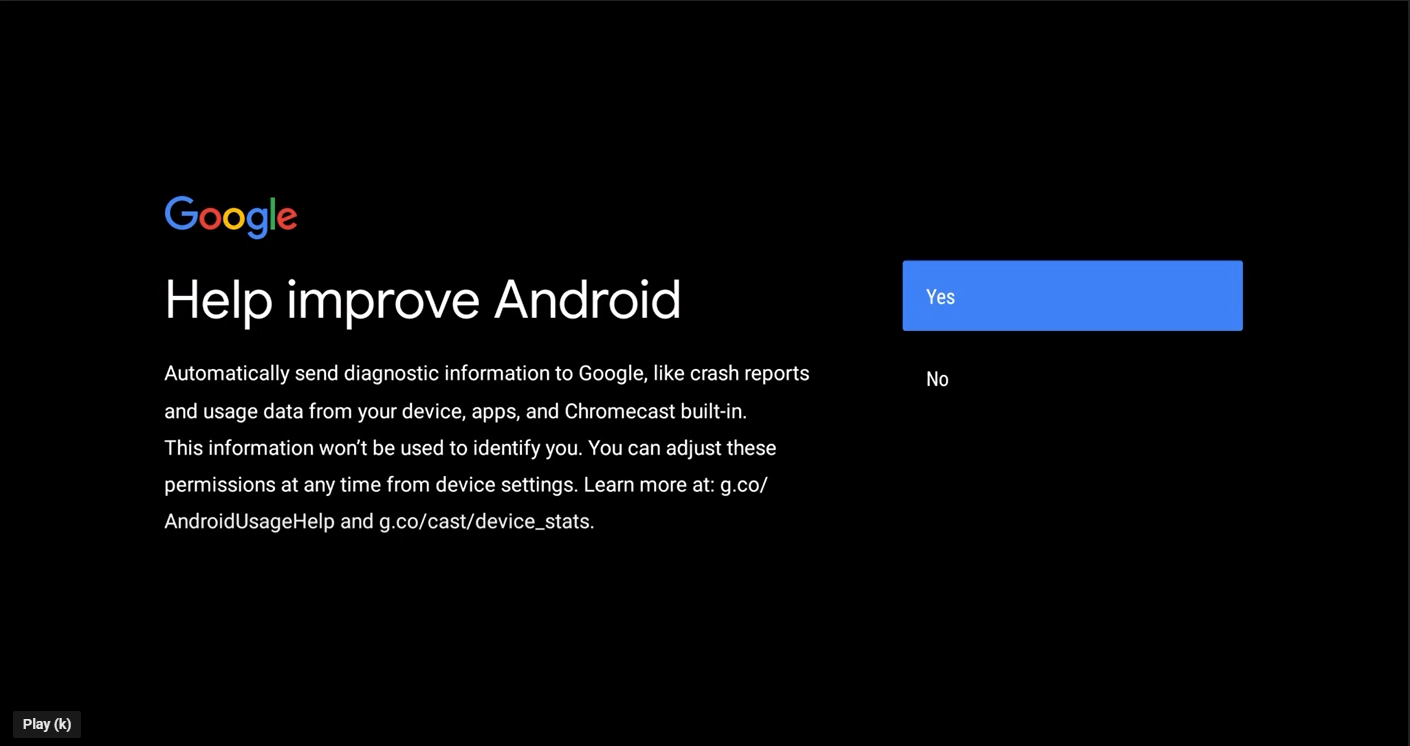
10. Once the diagnostics and settings have been completed, the screen will automatically redirect you to the main screen.
Q2. How to link with your TVB Anywhere account?
1. Scan the QR code or enter the link on the TV screen to enter the user login page.
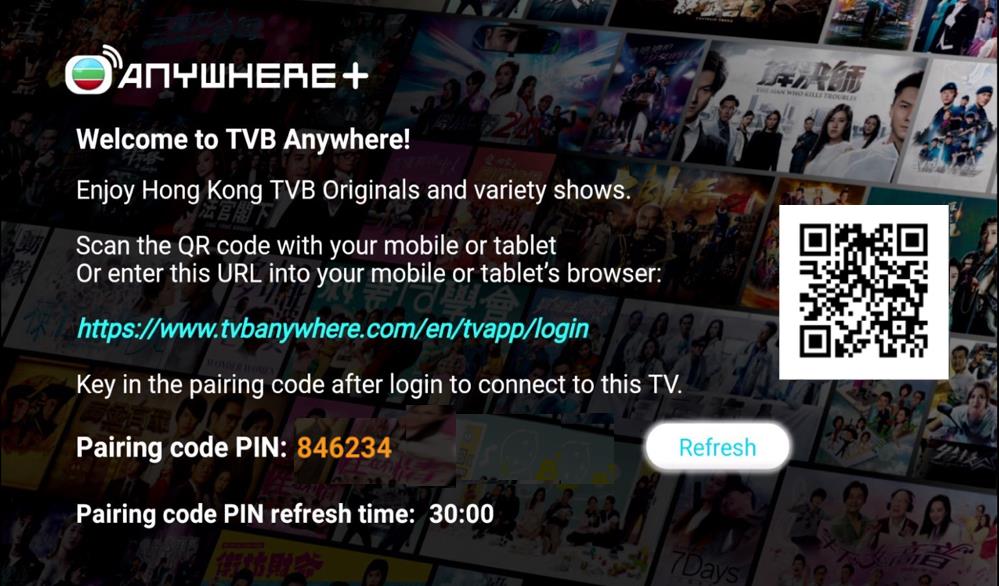
2. Enter your TVB Anywhere registered account and password.
Note: You may click " Forgot Password " for first time login and follow the instructions to reset password.
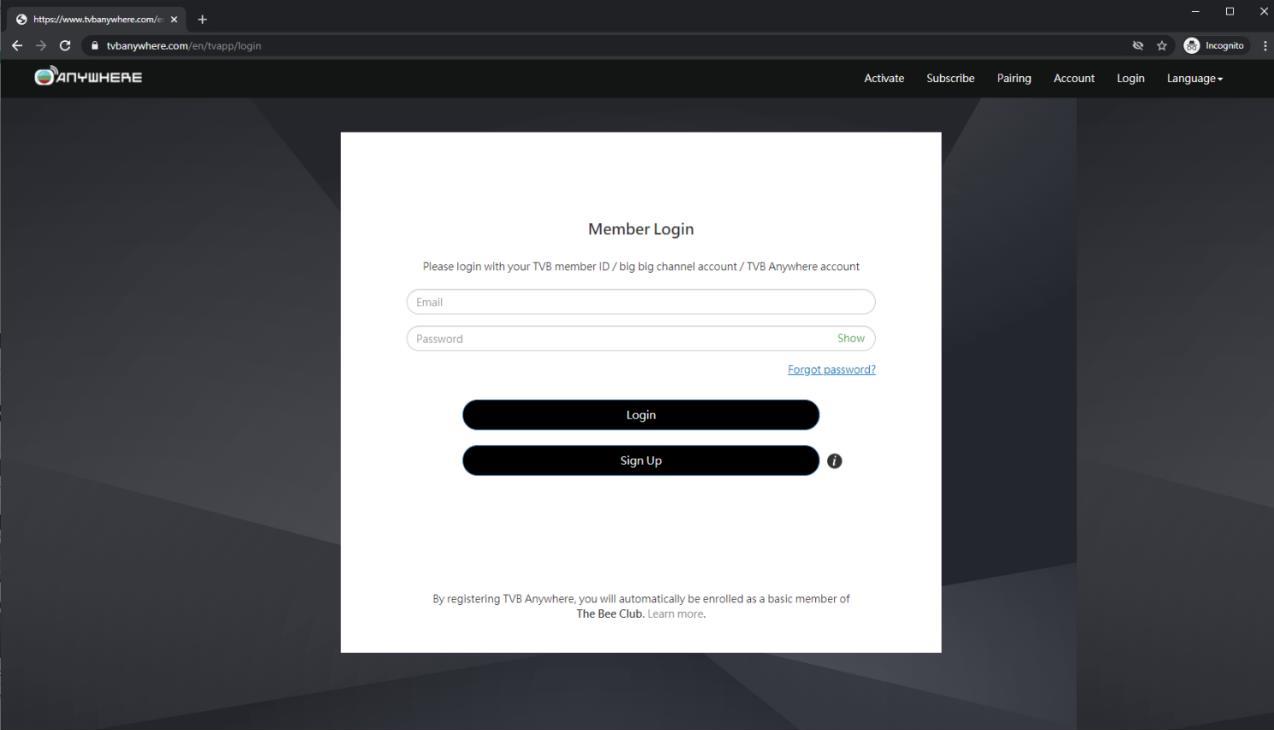
3. Please press the " Pairing " button after you have logged in successfully.
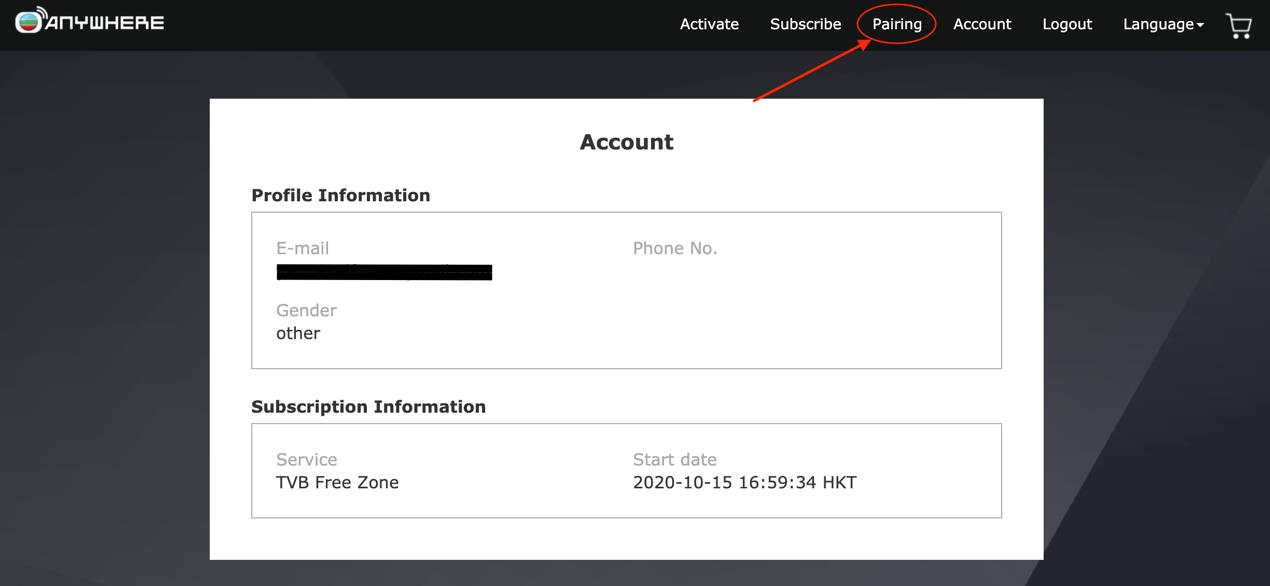
4. Enter the pairing code displayed on the TV screen and press " OK " to link the account. Your TVB Anywhere Android TV ™ Box can be activated after pairing. If the pairing code has not been displayed or the code has been expired, please press " OK " to refresh the code.
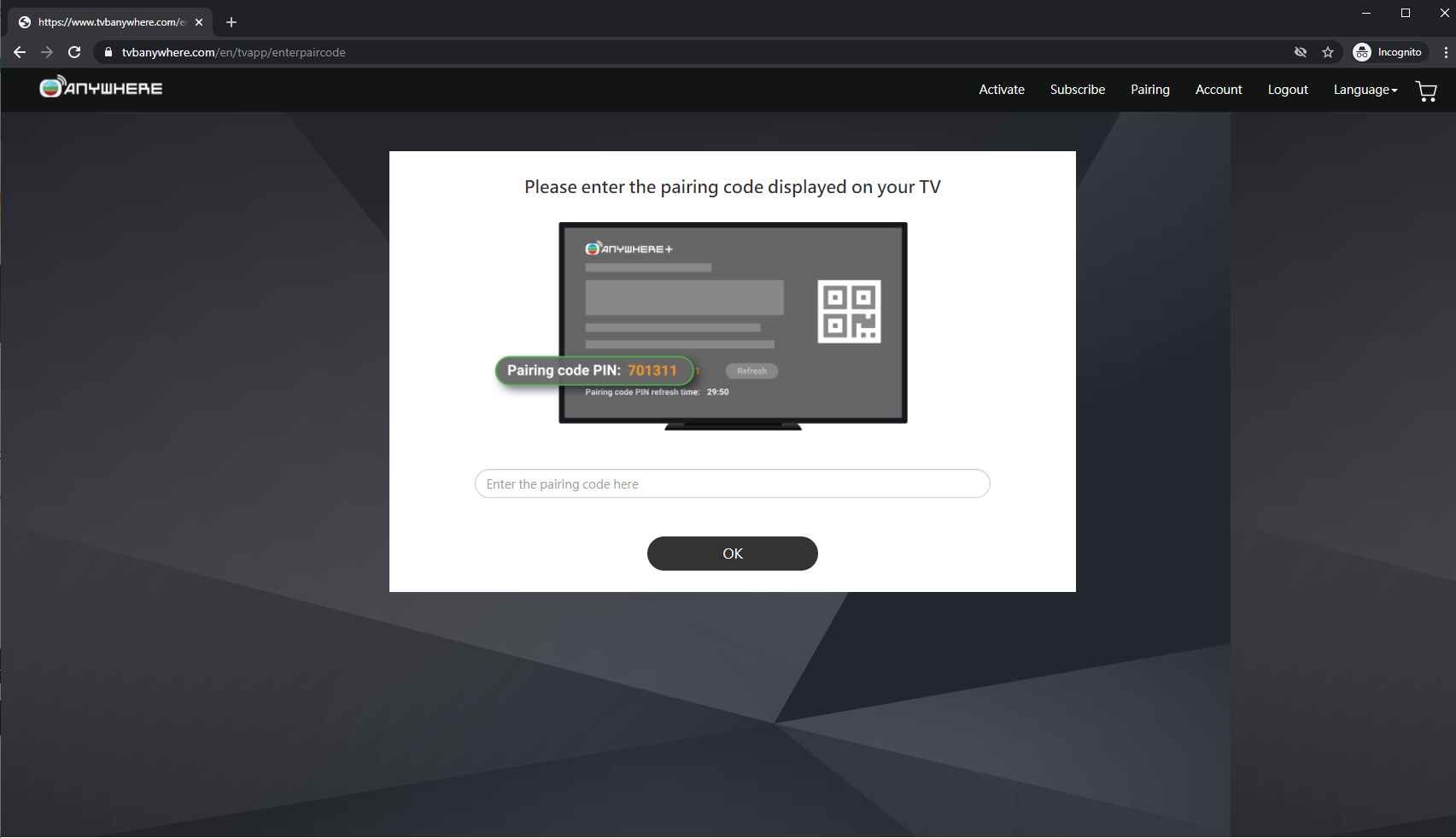
Q3. How to change system language?
Select " Settings " → " Device Preferences " → " Language ". English Users are recommended to select " English (United States) ".
Q4. How to adjust the date and time?
If the user has successfully connected to the network, the system will automatically set the time. If you need to manually adjust, you can go to " Settings " → " Device Preferences " → " Date and Time ".
Q5. How to use the voice search function?
Press the button on the top right and speak directly to the microphone located on the top of the remote control. If it fails to recognize your voice input or read incorrectly, you can check the settings of the preferred language and change the language setting accordingly to suit your language preference. For example, if you are speaking in English, you should select English (United States).
Q6. How to update the TVB Anywhere Android TV™ Box application version?
Auto update : Go to Google Play Store, select " Account " → " Settings " → " Auto update apps " → " Auto update apps at any time ".
Manual update : Go to Google Play Store, select " Account " → " Manage Apps and Games " → " Updates available ", then select " Update all " or " Update individual apps ".
Q7. How much storage space does the TVB Anywhere Android TV ™ Box have?
The Box has a built-in 8GB capacity.
Q8. What is the function of the USB port of TVB Anywhere Android TV ™ Box?
The USB port can connect to a keyboard or a gamepad joystick.
Q9. How to reset TVB Anywhere Android TV ™ Box?
1. Select " Settings " → " Device Preferences " → " Reset ".
Note: Performing a factory data reset will erase and delete all the previous data and settings of the TV Box (i.e. Wi-Fi and wired network settings, Google account and other login information, Google Play and other installed applications, etc.).
2. To force restore to factory settings: first, plug in the power cord to turn the TV Box on. Use a thin needle and insert it into the recessed " RESET " button at the back of the TV Box. The TV screen will show the " RESET " confirmation page. After confirming the " RESET " operation, the TV Box will automatically restart.
3. When users cannot operate with the remote control, they can connect a keyboard to the USB port on the TV Box to restore the original factory settings.
Q10. Why can't I login after entering the pairing code on TV?
Your pairing code may have expired, please press " OK " to receive a new code.
Notes: If the installation cannot be completed successfully although following the above procedures, please call our No.1 Hotline: 1000 or bring along your TVB Anywhere Android TV ™ Box to our shops for checking.