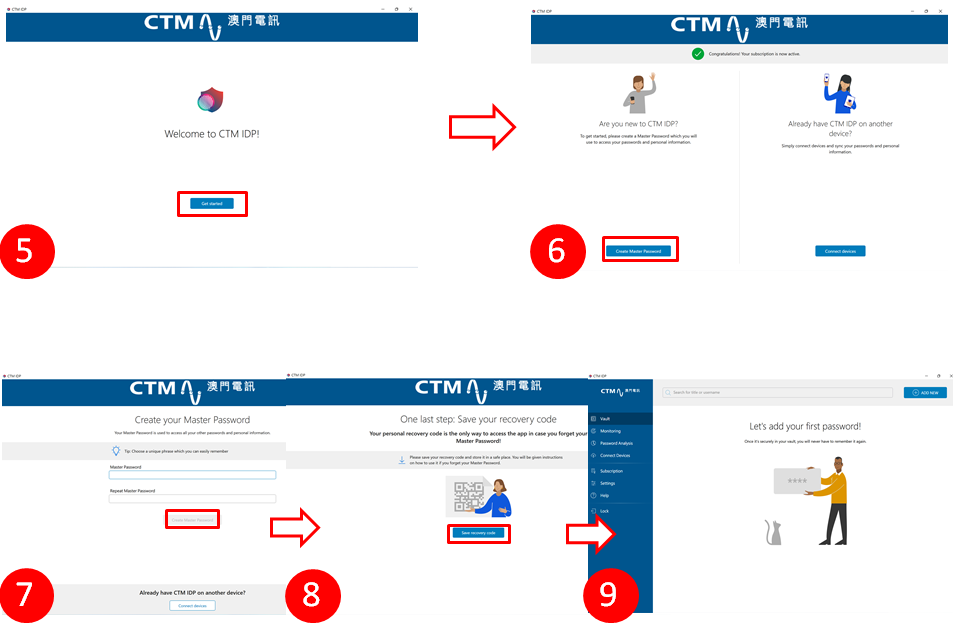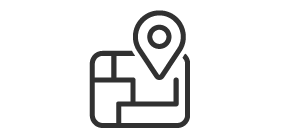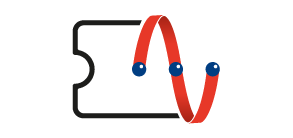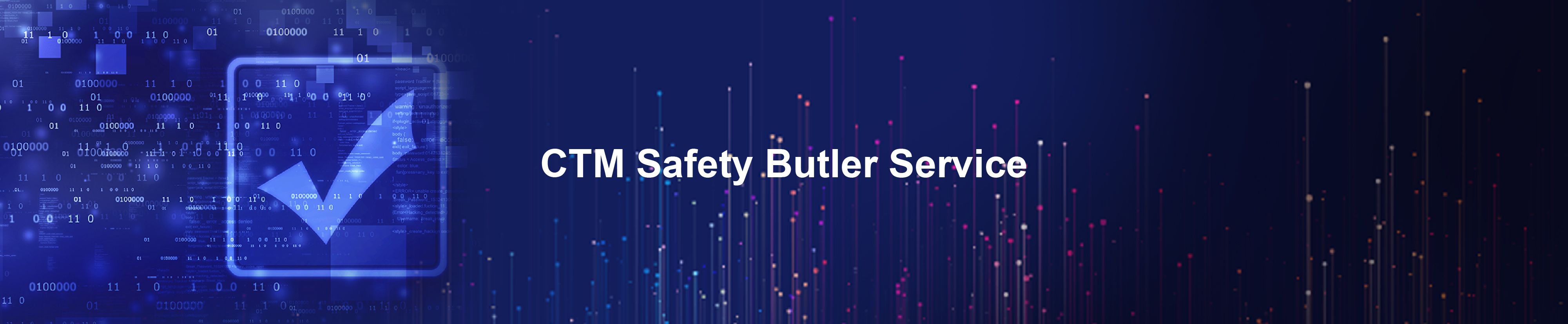
“Safety Butler Service” will be officially terminated from 31 October, 2025. Please call our No.1 Hotline : 1000 for enquiry. Thank you!
Service Details
“Safety Butler Service” comes from the Finnish cyber security expert team F-Secure, bringing you and your family the all-around cyber security solution, to protect your online personal data, providing secure online shopping protection and safeguarding a secure online environment for your family.
Key Benefits
24-hr personal data breach detection: with leading technology provides 24/7 all-rounded auto detection against personal data breach. For leak is found, instant notification will be sent advising suggestions and actions, to minimize the possible potential loss.
Safeguarding your children: safeguarding your children from inappropriate websites and controlling their smartphone usage by managing access to content and the amount of time they spend online.
Secure online shopping and payment protection: automatically detect authenticity and security of websites , safeguarding your online transactions.
Full protection for you and family: comprehensive cyber security protection for multiple devices for you and your family over cyber safety.
Supports multi-platform: supporting various OS: Windows and Mac, Android and iOS; safeguarding your PC, mobile devices and tablets against various kinds of cyber threats.
Key Features
CTM IDP (ID Protection)
- 24/7 detection on personal data breach: just inputting your email address, you will instantly be notified if your personal data is being disclosed with the AI and Internet Security Technology.
- Instant alert of data leakage and suggestions of action: if leak is found, CTM IDP will send you instant notification and suggestions of actions via email and mobile App to minimize the potential loss from data leakage.
- Set strong passwords for high security: CTM IDP password admin assists in setting up strong passwords against cracking from hackers, and the "vault" for storing and managing passwords.
CTM SAFE
- Protect online shopping and payment: automatically verifies website links, and suspends all connections and programs (except the online shopping or transaction website) during online shopping and transactions to prevent harmful software or websites from collecting and sending your personal data.
- Parental control: safeguarding your children from inappropriate websites and controlling their smartphone usage by managing access to content and the amount of time they spend online.
- Browsing protection: support for default browser protection (Safari & Chrome) for devices. Automatically verifies website link security and blocks and removes malware and viruses sites.
- Virus and ransomware protection: blocks insecure files to protect your devices from virus, trojans, ransomware and other harmful applications.
- Virus scanning: scans your device, memory card, documents, applications, and assists in removing, cleaning or quarantining detected viruses.
Service Package and Charges
Safety Butler Service: at $38/month includes CTM SAFE (2 devices for protection) + CTM IDP (1 email for monitoring)
Safety Butler Value-added Services
Safety Butler SAFE Value-added Service: at 10/month for 1 additional device protection over your existing Safety Butler Service
Safety Butler IDP Value-added Service: at $18/month for 1 additional email monitoring over your existing Safety Butler Service
How to Apply the Service
1. CTM Buddy APP
2. www.ctm.net
3. CTM WeChat Official Account
4. CTM Shops
CTM SAFE and CTM IDP Detailed Features and Supported Systems
| Product Features | Windows | MacOS | Android | iOS |
| CTM IDP | ||||
| Personal Data Monitoring | ✔ | ✔ | ✔ | ✔ |
| Real-time Breach Alert | ✔ | ✔ | ✔ | ✔ |
| Password Manager | ✔ | ✔ | ✔ | ✔ |
| CTM SAFE | ||||
| Malware Protection | ✔ | ✔ | ✔ | |
| Ransomeware Protection | ✔ | |||
| Virus Scanning | ✔ | ✔ | ✔ | |
| Browsing Protection | ✔ | ✔ | ✔ | ✔ |
| Banking and Shopping Protection | ✔ | ✔ | ✔ | ✔ |
| Parental Controls | ||||
| App Control (Daily Time Limits) | ✔ | |||
| Bedtime | ✔ | ✔ | ✔ | |
| Content Filtering | ✔ | ✔ | ✔ | ✔ |
Set-up Procedures for Mobile Device
First time log in to CTM SAFE and secure your mobile device
1. When activated SMS is received successfully;
2. Click the link in the SMS to download and install the CTM SAFE and CTM IDP Apps;
3. Open the CTM SAFE App;
4. Enter the phone number registered when applying for the service (+853 is required) and the temporary password in the SMS, and then click "Login";
5. To protect this mobile device, click "Continue"; to set parental control rules on this mobile device, click "Installing for a child";
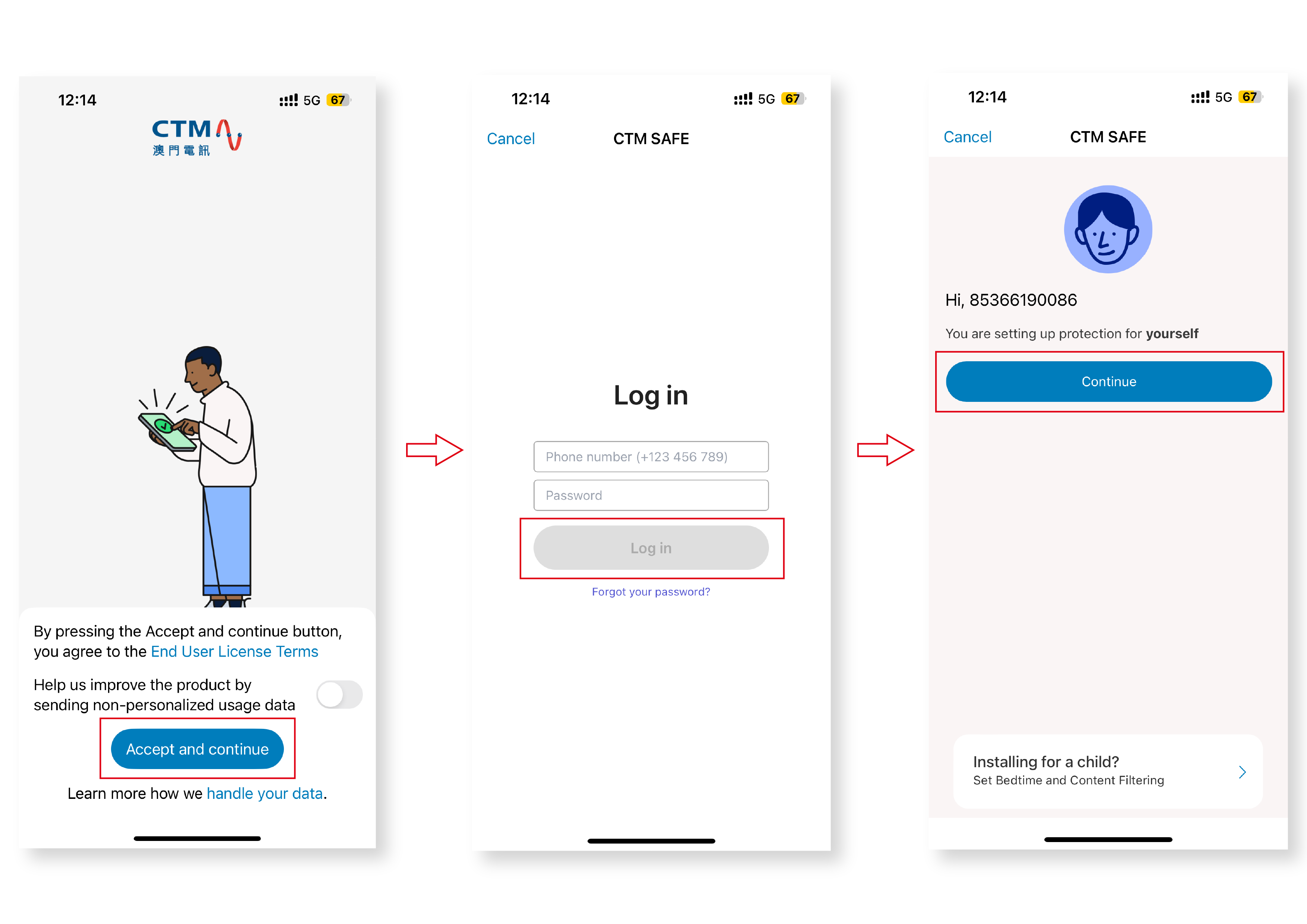
6. After naming the device, click "Continue";
7. Click "Allow";
8. The device is now protected.
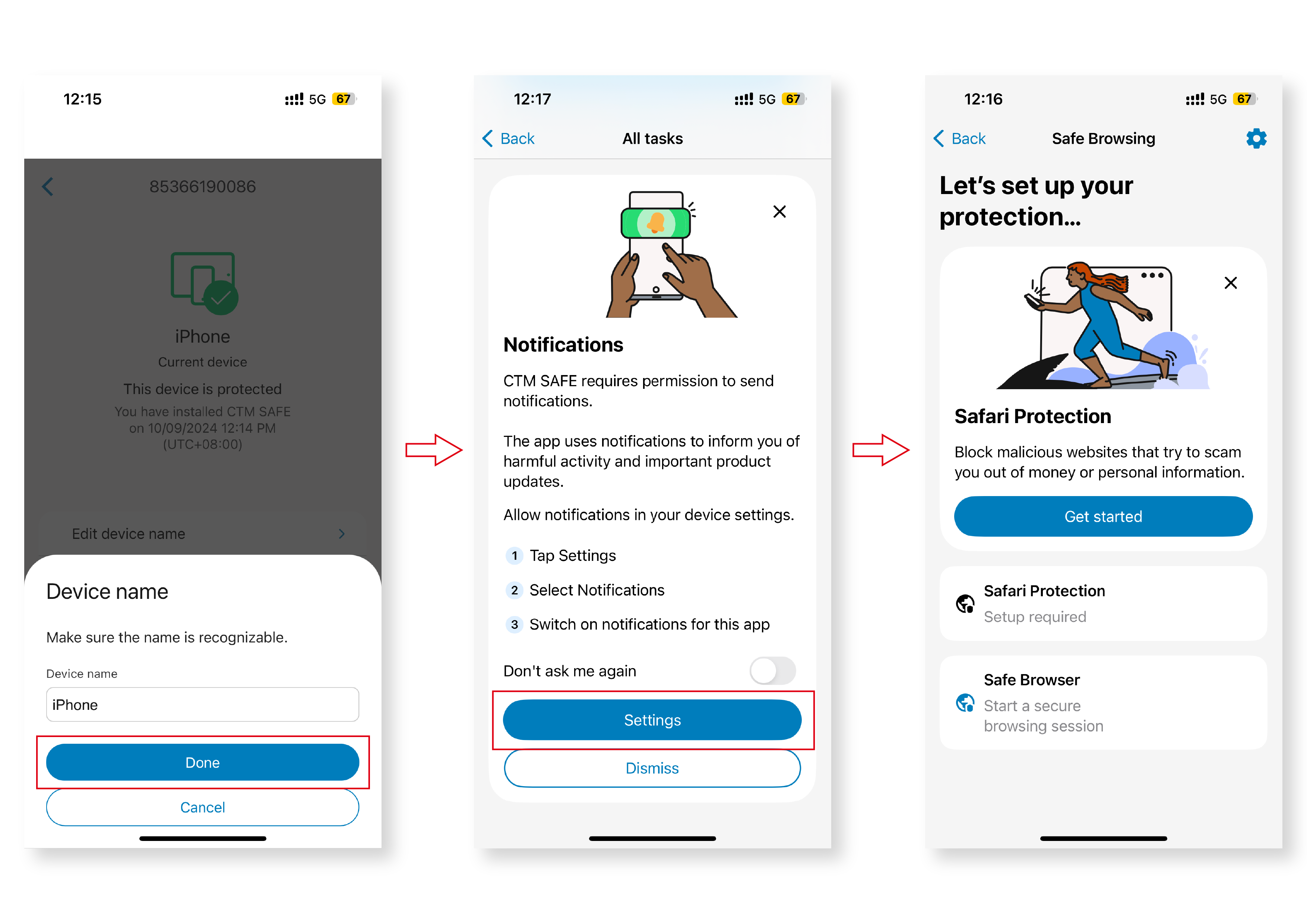
Login to CTM IDP
1. Open the CTM IDP App;
2. Enter the phone number registered when applying for the service (+853 is required) and the temporary password in the SMS, and then click "Login";
3. Enter the device name and click "Continue";
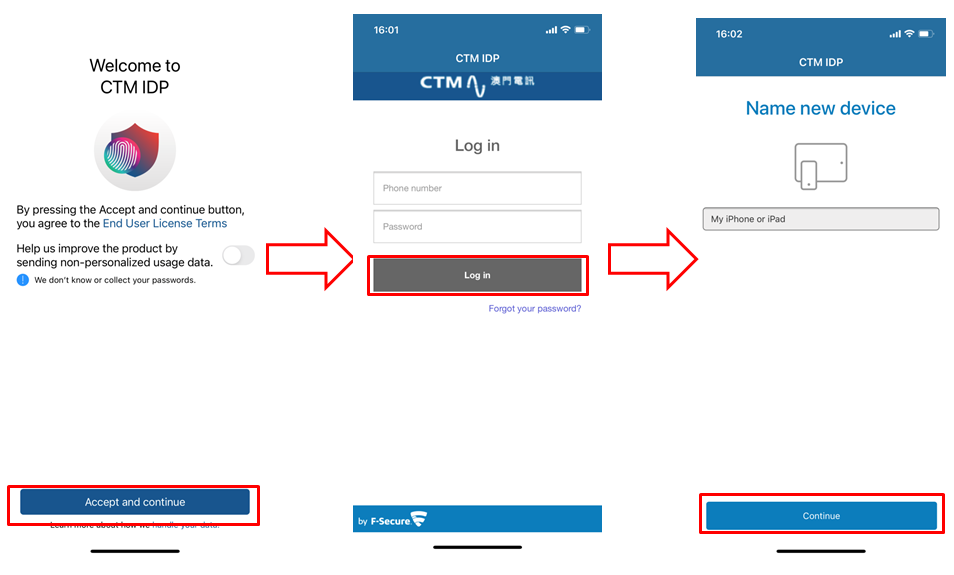
4. If you are a new user, click "I'm a new user";
5. Set a Master Password and then click "Create";
6. After successfully creating a Master Password, users can add monitored items.
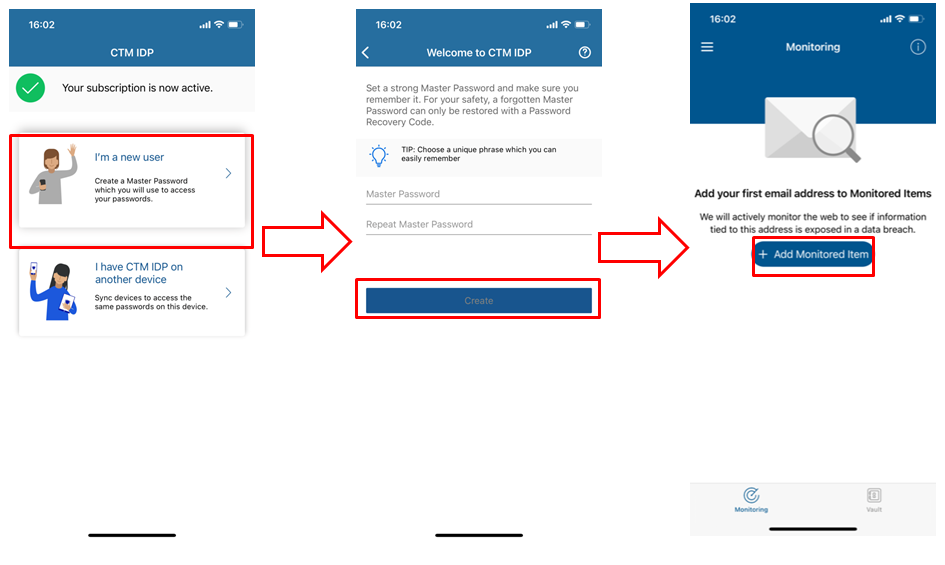
Set-up Procedures for Computer
Log in to Safety Butler Service Management Portal and secure your computer (https://safeavenue-jp.f-secure.com/iframe/-sso/ctm/)
1. When activated SMS is received successfully;
2. Click the Management Portal link in the SMS;
3. Enter the phone number registered when applying for the service (+853 is required) and the temporary password in the SMS, and then click "Login";
4. Change password according to instructions;
5. After entering the management platform, click "Add Device" on the "CTM SAFE" page;
6. Choose "My device" and then click "Continue";
7. Choose "This computer" and then click "Download for Windows";
8. Change the language at the top left corner and then click "Accept and continue";
9. After installation, please log in "CTM SAFE" app first;
10. Click "Accept and continue";
11. The device will be protected by CTM SAFE.
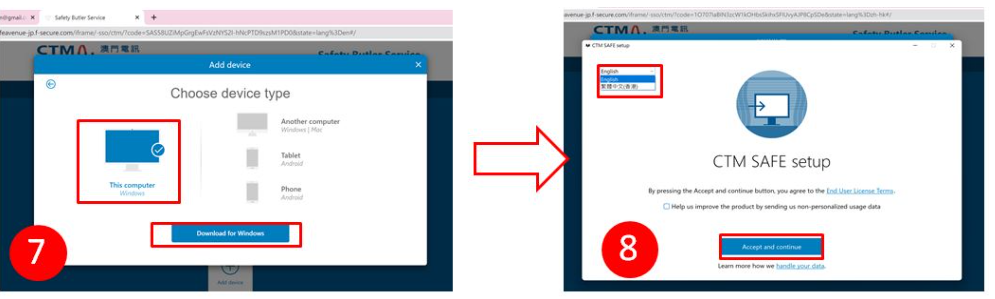
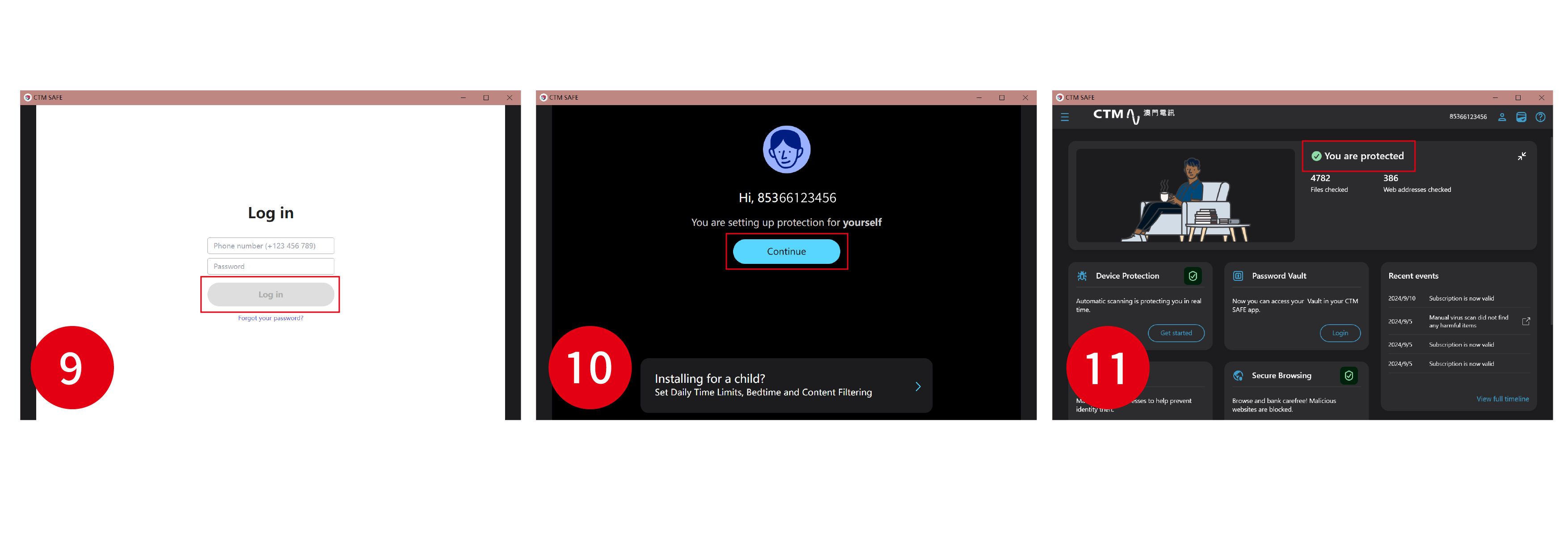
Download CTM IDP via Safety Butler Service Management Portal
1. After logging in to Safety Butler Service Management Portal, click "Install CTM IDP" on the "CTM IDP" page;
2. Choose "My device" and then click "Continue";
3. Choose "This Computer" and then click "Download for Windows";
4. Change the language at the top left corner and then click "Accept and continue";
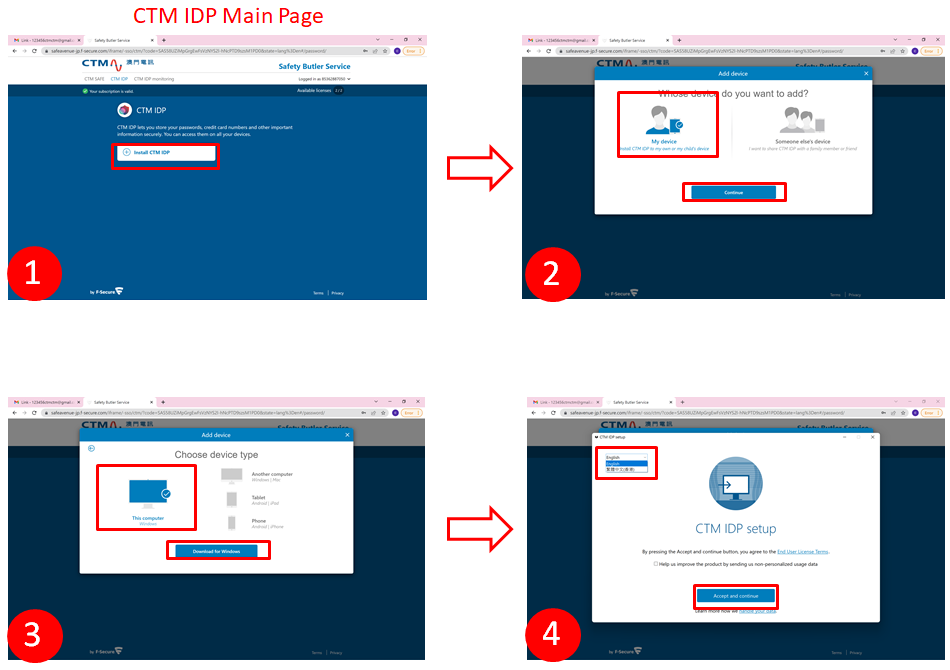
5. Once "CTM IDP" is downloaded, click "Get started";
6. If you are a new user, click "Create Master Password";
7. Enter your Master Password and then click "Create Master Password";
8. Save the recovery code;
9. Once completed, users can add monitored items.